How to Create Video Emails
As more companies add video to their marketing and communications efforts, it's natural to want to include videos in emails, or at least the appearance of videos in emails. To do so, you have two options. First is to include an image that looks like a video player in the email, with a link to the actual webpage where the video is embedded. The viewer clicks the image in the email, the browser opens, and the video starts to play. This technique has been the primary mechanism for delivering videos in emails (so to speak) for the last few years; it's simple and it's cheap, and I'll explain how to do it yourself and discuss some third-party service provider options in the first part of this article.
 Very recently, with the advent of HTML5 video playback in browsers and email clients, it's become possible to actually play videos within an email without attaching them. Instead, they're delivered via progressive download when the viewer clicks the play button. This is the second option.
Very recently, with the advent of HTML5 video playback in browsers and email clients, it's become possible to actually play videos within an email without attaching them. Instead, they're delivered via progressive download when the viewer clicks the play button. This is the second option.
The problem here is coverage: not all email clients or browsers can play a video, and those that do need an array of custom configurations. One service, VideoEmail, by LiveClicker, has solved the first problem by sending an animated GIF to email clients and browsers that can't play video, or a thumbnail image to those that can't play either video or animated GIFs. I spent some time with LiveClicker and I'll explain how it works in the second half of this article.
With this as background, let's jump in.
Doing it Yourself Video Emails
The easiest alternative is to implement the first option by capturing a screenshot of the video in its player (left hand side of
Figure 1), pasting that into an email message, and then linking the image to the webpage where the video will play (on the lower right of Figure 1). I'm creating this in Microsoft Outlook in the figure, but you could just as easily duplicate this in an email provider like AWeber, Constant Contact, MailChimp, or any other.
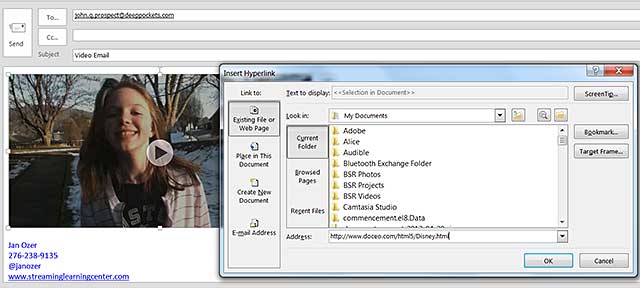
Figure 1. The easy way to make it look like there's a video in your email.
The big issue with this technique is where and how you actually host the video. If you're distributing the email widely, you have to assume that your targets will attempt to watch the video on a broad range of devices and software programs, including smartphones, tablets, desktops, and notebooks, and compatibility is a real issue. Posting a single file to your website and linking to that is definitely not going to work.
If you're using an online video platform (OVP), presumably they can serve all the platforms you're targeting, so the natural choice is to host the video with your OVP and embed it into a landing page on your website. If you don't use an OVP, a user generated content (UGC) site like YouTube or Vimeo is the next best thing.
If you're working with an OVP, check if they offer video email-related features. For example, Wistia can provide an email merge tag you can use to embed videos into an email. With some service providers, like MailChimp, this allows you to track viewing details for each email address, and for the campaign as a whole.
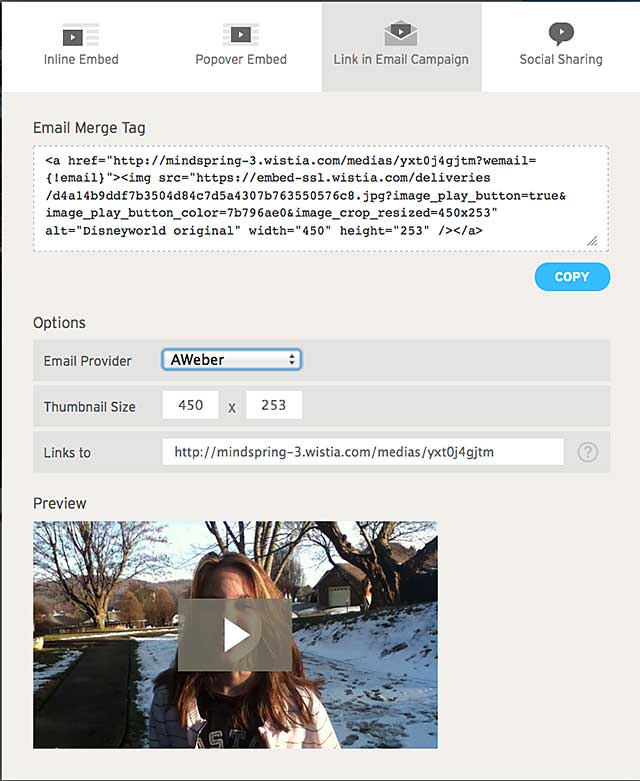
Figure 2. Grabbing the embed code from Wistia.
If you have an email provider and online video platform, you should definitely use them for your video email efforts. If you don't, you should consider a third-party service provider like Bomb Bomb which can provide both the encoding and email distribution functions. Bomb Bomb also walks you through the process of creating video emails (Figure 3), and supplies mobile apps for creating video emails on the run.
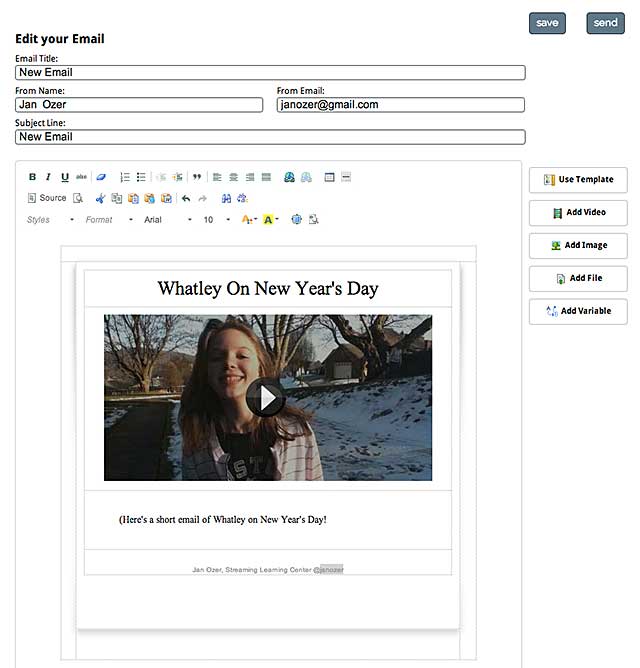
Figure 3. Creating a video email in Bomb Bomb.
Bomb Bomb charges based upon the number of recipients; with 1 to 500 recipients starting at $25 per month for unlimited emails, and there is a 14-day free trial.
To be clear, with all options discussed so far, excluding LiveClicker, you actually watch the video on a webpage linked to the email, not from within the email itself. So let's jump over to LiveClicker, which lets some viewers actually watch the video from within their email clients.
Sending Video Emails with LiveClicker
Again, the biggest issue with displaying video directly within an email is coverage: not all browsers or email clients can do this. LiveClicker is exceptionally up front about what its VideoEmail service can and can't do, with the charts shown in
Figure 4 available from many links on its web site. To clarify, the two charts contain basically the same information; the top chart is for business-to-consumer applications, the bottom for business-to-business, and the difference in the numbers relates to the email clients used by these two categories.
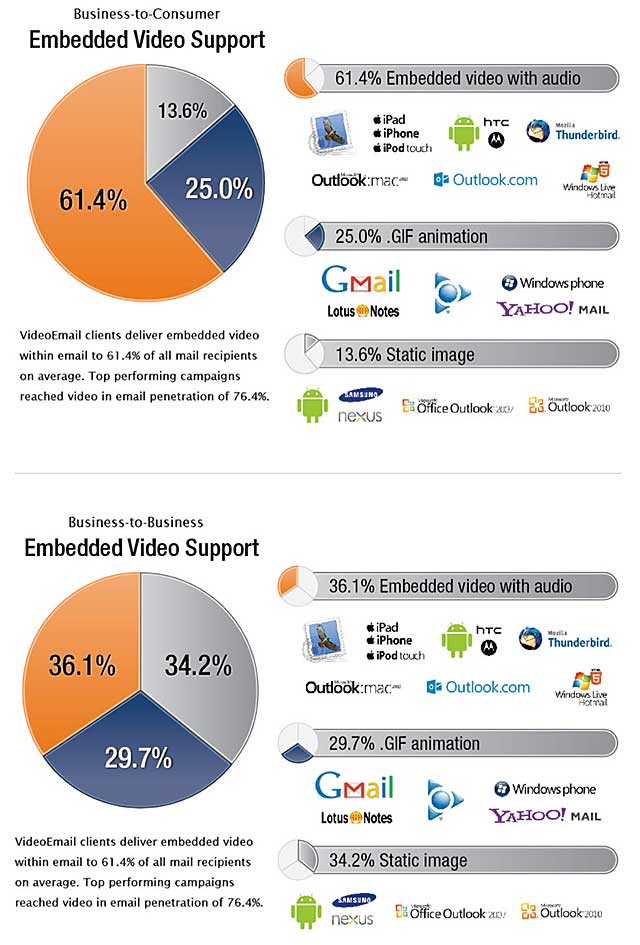
Figure 4. How LiveClicker supports the spectrum of email clients and browsers.
In each chart, the top group can watch the actual video in the client or browser. The next class can see animated GIFs without audio (and can click to watch the actual video), while the third group gets only a static image with a link to a website where they can watch the video. In essence, the first two get a better experience than the other options discussed, the third group gets the same.
Figure 5 shows the animated GIF option in a recent advertisement that LiveClicker produced for HP. In email clients that can actually play videos, viewers would see a video with audio on the left. I opened the email in Gmail, so I get the animated GIF. In Outlook, I get a static image with the same "Watch with sound link" to view the video.

Figure 5. A recent advertisement LiveClicker produced for HP.
With LiveClicker, you upload the video, choose a thumbnail, and then a GIF animation to display when the browser or mail client doesn't play the video within the email. You also specify the URL of the page the video is embedded into, which the viewer will visit if the video doesn't play. Then, you save the project and LiveClicker generates the thumbnail and animated GIF. From there, LiveClicker provides two embed codes, one for the email and the other for the landing page.
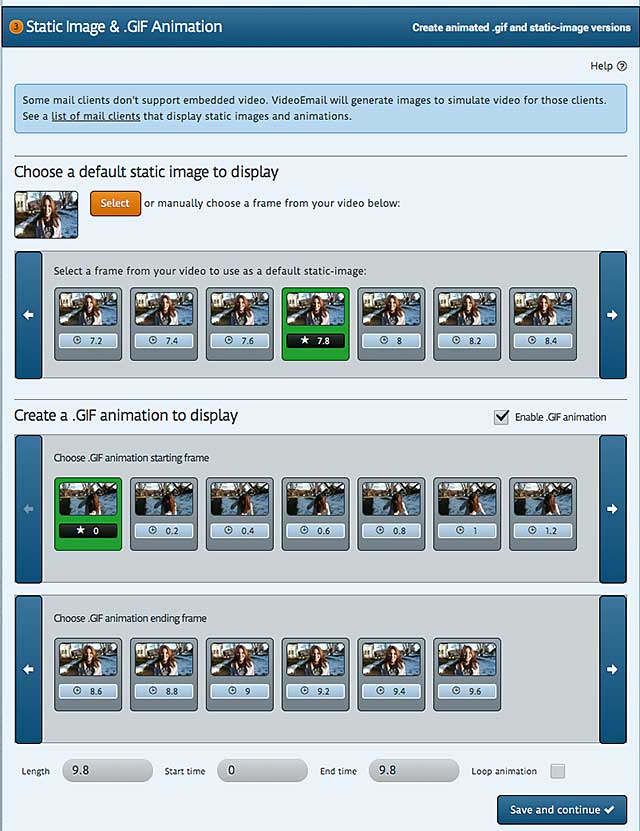
Figure 6. Configuring the GIF Animation in LiveClicker.
LiveClicker charges by video impression, with pay-as-you-go and monthly pricing starting at $50 for 1,000 impressions. You can check out a number of sample email experiences, and there is a 300 impression free trial.
Whichever option you use, test on an extensive array of computers and mobile devices. I tested all options discussed above and viewed them on a range of platforms, including multiple computers and browsers, an iPhone, iPad, and two Android tablets, reading the mails within the browsers and native email applications on all devices. No alternative worked flawlessly, with Chrome on Android the most frequent pain point.
Jan Ozer's article first appeared on OnlineVideo.net