Review: Telestream Wirecast
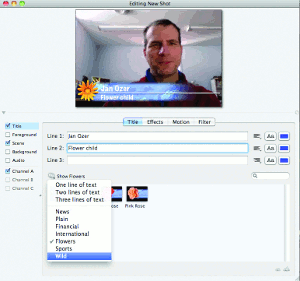 Logos and Titles
Logos and Titles
Of course, you're going to want to add titles and logos to your shots, and Wirecast makes that relatively straightforward as well. The title tool is particularly useful, with a range of highly attractive lower-third templates. They're easy to select and to use; just click a template in the bin and type in the desired text; if you don't like the canned font/color combination, you can easily change it (Figure 7). Surprisingly, there are no matching full-screen titles. Of course, you can easily create your own in any image editor, but a selection of full-screen titles that matches the lower thirds would be nice.
The logo tool was functional, but less intuitive, requiring a trip to the manual to figure out how to resize the logo, a common operation that would have been easier using a bounding box. Instead, you have to "Turn off Respect Aspect Ratio and hold the shift-command keys while moving the mouse in the Preview area." Once you get it, though, you get it, and that particular keystroke sequence is used consistently for resizing content throughout the program.
Distributing Your Video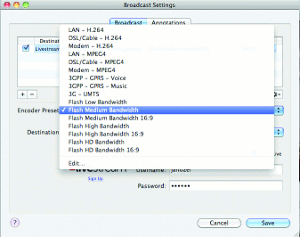
When you start your projects, you should configure your project aspect ratio and resolution and a matching encoding preset (Figure 8). As with most video-related projects, if you see black bars surrounding your video input, it's a sign that something isn't matching and you need to adjust either the aspect ratio or the encoding preset.
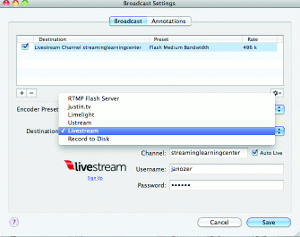 Once you're ready to broadcast, choose a destination. If you're producing in the Flash format, you can use an RTMP Flash Server, use multiple service providers, or record to disk (Figure 9). If producing in the QuickTime format, you can announce to a QuickTime Streaming Server, transmit to a Built-in Streaming Server, produce unicast or multicast streams, or record to disk.
Once you're ready to broadcast, choose a destination. If you're producing in the Flash format, you can use an RTMP Flash Server, use multiple service providers, or record to disk (Figure 9). If producing in the QuickTime format, you can announce to a QuickTime Streaming Server, transmit to a Built-in Streaming Server, produce unicast or multicast streams, or record to disk.
To test the software, I recorded multiple presentations to disk and then created an account at Livestream, which took all of about 10 minutes.
Once you're all configured and directed, press the Broadcast icon on the top left of the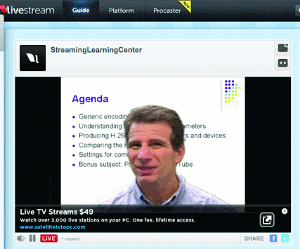 Wirecast interface to start the broadcast. The Livestream integration worked smoothly, and I was live to the world in moments (Figure 10). My first thought was, "Oh, cripes. I need to shave." Sure hope Mom doesn't see that one.
Wirecast interface to start the broadcast. The Livestream integration worked smoothly, and I was live to the world in moments (Figure 10). My first thought was, "Oh, cripes. I need to shave." Sure hope Mom doesn't see that one.
Overall, Wirecast offers an exceptional blend of well-targeted functionality that's unique in the price range, and after you get settled into the interface, it's relatively simple to use. If you're serious about chucking those writing chores to make it on internet TV, or if you have a real job and just want to create some highly polished live or live-to-disk internet broadcasts, Wirecast should be on top of your purchasing list.
Related Articles
The newest version of this popular live video production tool offers significant improvements and is a no-brainer upgrade for existing customers.
15 Jan 2014
Live streaming on a notebook can be the best of all possible worlds, but how powerful a machine do you need, and how do the various live streaming software programs stack up? We look at tools from Adobe, Kulabyte, Microsoft, and Telestream.
18 Feb 2011
Companies and Suppliers Mentioned