Review: Telestream Wirecast
Pulling Together Your Show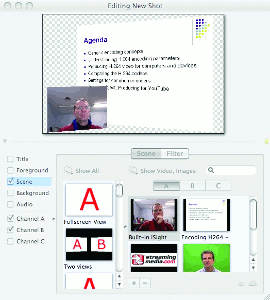
The basic working unit for Wirecast is a "shot," which consists of one input configured in any number of ways. For example, in Figure 3, I have a new shot that will end up in the Normal layer shot list. Though it uses the same two components as the shot shown on the left in Figure 1, it's a different view that I can switch to during the presentation. So if I have five different slides that I want to show with five different picture-in-picture locations, I set each slide up as a shot using the desired configuration and then switch between them during the presentation.
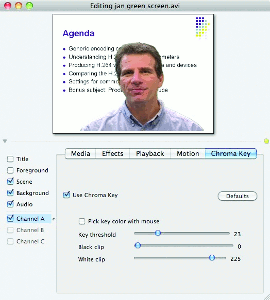 One of Wirecast's strengths is the diversity of the types of media the product can input and switch to and from in real time. One example is shown in Figure 4. It appears that Wirecast overlaid, in real time, a disk-based green-screen video over the PowerPoint slide during this presentation. Though I didn't try this with live video, at least one of the testimonials listed on the Telestream site gushed, "We love it because of the green screen feature," so I presume that it was done and that it worked well.
One of Wirecast's strengths is the diversity of the types of media the product can input and switch to and from in real time. One example is shown in Figure 4. It appears that Wirecast overlaid, in real time, a disk-based green-screen video over the PowerPoint slide during this presentation. Though I didn't try this with live video, at least one of the testimonials listed on the Telestream site gushed, "We love it because of the green screen feature," so I presume that it was done and that it worked well.
When queuing disk-based video, you have full control over the starting and stopping points of the video, which are again encapsulated into a single shot. So, for example, if you wanted to display three segments of a longer clip during your presentation, you would set each segment up as a shot and then click the shot during the presentation to display just that segment. You can see the playback controls in Figure 5, as I queue a segment of Eric Schumacher-Rasmussen's Reader's Choice awards presentation in London last year.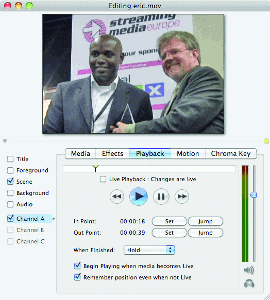
You can also broadcast the screen (or window) of any computer available on the local network via a free cross-platform applet called Desktop Presenter. Once you load this applet on the other computer, you can add it to the shot list by choosing Media > New Desktop Presenter. If Apple Bonjour is running on both computers, the host computer should find the other one automatically; if not, you can manually input the IP address to locate it, which Telestream simplifies by thoughtfully listing the IP address on the Desktop Presenter applet running on the 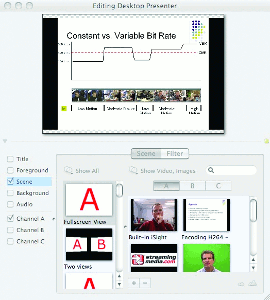 remote computer (Figure 6).
remote computer (Figure 6).
Desktop Presenter could prove very useful in a number of settings. For example, if your presentation involves multiple speakers, you can preconfigure each speaker's notebook before the shoot and then easily switch over during the presentation. In a single-person presentation, you can use one computer for Wirecast and then switch over to another computer to demonstrate an application.
Note that I ran Wirecast on the MacBook Pro and Desktop Presenter on a HP 8710p notebook, so there don't seem to be any platform-related issues.
Note that the current version of Wirecast can also broadcast the screen of the computer running Wirecast, but it's full-screen only. While you can configure the area presented in the shot edit screen, most users will find it easier to use a different computer linked in via Desktop Presenter to demonstrate an application during the presentation.
Whatever the source, all scenes are saved in a specific project file, and you start each presentation with a clean slate. You can see this operating schema working in a couple of scenarios. If you're the presenter/operator, you build a sequential list of shots that functions almost like a storyboard-some shots are live shots from one of the cameras, some are canned video, some are full-page graphics, and some are of a computer screen accessed via Desktop Presenter. As you go through the show, you click from shot to shot, which should be simple enough for most users.
If you're the operator switching multiple feeds for other presenters, you simply set up each camera view in the shot list and switch between them during the show as needed, pretty much like a live hardware switcher. Whichever schema you choose, the functionality is straightforward and accessible.
Related Articles
The newest version of this popular live video production tool offers significant improvements and is a no-brainer upgrade for existing customers.
15 Jan 2014
Live streaming on a notebook can be the best of all possible worlds, but how powerful a machine do you need, and how do the various live streaming software programs stack up? We look at tools from Adobe, Kulabyte, Microsoft, and Telestream.
18 Feb 2011
Companies and Suppliers Mentioned