MediaPlatform WebCaster Review: A Strong Option for Webcasts
Webcasts are a great tool for acquiring and retaining customers. They’re also great for training and communicating to both employees and partners. If you’re considering presenting webcasts for any of these reasons, MediaPlatform, Inc.’s WebCaster should be on your shortlist of platforms or platform providers.
Why? A number of reasons. First, the basic webcasting functionality is comprehensive, and it can include live streaming audio and video, on-demand audio and video, PowerPoint slides, Flash animations, and screen demos. The system enables audience participation features such as polling, surveys, and Q&A.
 The system itself is available as a SaaS (software as a service) for companies that don’t want the hassle of installing and maintaining a webcasting server, but it can also be licensed and installed on- site for usage behind a firewall. As a SaaS, your webcasts are delivered by Akamai Technologies or other CDNs, ensuring highly scalable delivery to as many fannies as you can get in the seats, plus the licensed system can efficiently deliver within corporate networks via Adobe’s multicast fusion. You also get rare features that only a cloud-based solution can inexpensively provide, such as the ability to integrate audio and video feeds from multiple speakers at different physical locations.
The system itself is available as a SaaS (software as a service) for companies that don’t want the hassle of installing and maintaining a webcasting server, but it can also be licensed and installed on- site for usage behind a firewall. As a SaaS, your webcasts are delivered by Akamai Technologies or other CDNs, ensuring highly scalable delivery to as many fannies as you can get in the seats, plus the licensed system can efficiently deliver within corporate networks via Adobe’s multicast fusion. You also get rare features that only a cloud-based solution can inexpensively provide, such as the ability to integrate audio and video feeds from multiple speakers at different physical locations.
Plus, the system is template-based and totally easy to use. How do I know? Because to test WebCaster, I produced my own webcast— “Encoding Best Practices for the Enterprise”— from soup to nuts (www.streaminglearningcenter.com/ blogs/webinar-encoding-best-practices-for-the- enterprise-archive-is-up .html). What, you missed it? I won’t share the pitiful attendee numbers precisely (OK, I will—only 20 attended). Missing the webcast did put you in the overwhelming majority of the world’s connected population.
Though I’ve been the speaker in plenty of webcasts, this was my first time as producer, and some self-induced rough edges during the webinar made me glad that more people didn’t attend. Still, my experience does highlight that having the technical ability to produce a webcast—which MediaPlatform provides admirably—doesn’t guarantee bountiful attendees or a smooth webcast: You’re in charge of both of the latter activities.
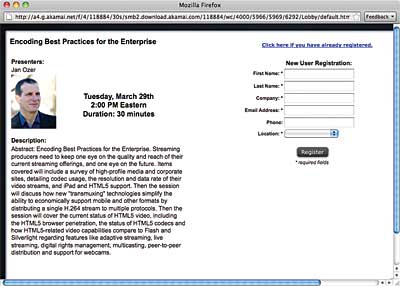 So in this review, I’ll devote 98% of my attention to how WebCaster works and 2% on the marketing and performance aspects of the webcast. You’ll learn what WebCaster can do and how it works, plus you’ll pick up a tip or two about webcasting production. Hey, no reason you shouldn’t avoid the mistakes that I made as a first-time producer.
So in this review, I’ll devote 98% of my attention to how WebCaster works and 2% on the marketing and performance aspects of the webcast. You’ll learn what WebCaster can do and how it works, plus you’ll pick up a tip or two about webcasting production. Hey, no reason you shouldn’t avoid the mistakes that I made as a first-time producer.
Getting Started
Getting started in WebCaster is simple. You log in and then choose your project type. If you’re working on an existing project, you click Open Existing. If it’s a new project, you can clone an existing project or create a new live or on-demand audio or audio/video project. My project type was live audio/video, which you can convert to on-demand after the show.
Then you choose a template from the Theme Explorer. As you can see from the tabs on the window on the right in Figure 1, a template controls multiple aspects of the presentation, from the Lobby that contains information about the presentation including the Registration page, the presentation itself (shown in the figure), and the archived presentation’s appearance.
After choosing a template, you input the basic presentation data such as name, time, date, and duration. Then you upload any marketing-related graphics such as speaker image and company logo. This gives you the basic information that you need to save and publish the presentation, which gets it on the calendar and provides a URL for the Lobby and Registration page so you can start inviting attendees.
You can also upload PowerPoint slides at this time and create polls and surveys (more on these later), but you can do all this at any point before going live with the presentation. Basically, you need enough information to create the Lobby page so you can start inviting folks, and that’s it—you can add the rest later.
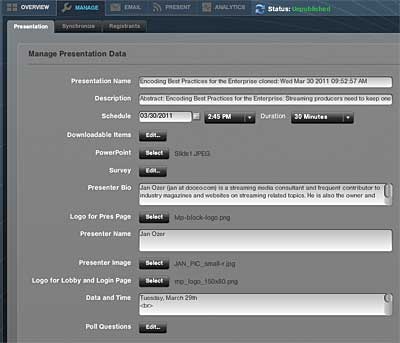 Note the Downloadable items button that’s four slots down from the top, which is where you upload and manage files to be downloaded by the viewers. My first rookie error was to forget about this detail until about 10 minutes before go time, when it was too late to upload the handouts. It was a definite bummer because they contained so many technical details. You already knew this, but you should start thinking about what you want the viewers to download from the start.
Note the Downloadable items button that’s four slots down from the top, which is where you upload and manage files to be downloaded by the viewers. My first rookie error was to forget about this detail until about 10 minutes before go time, when it was too late to upload the handouts. It was a definite bummer because they contained so many technical details. You already knew this, but you should start thinking about what you want the viewers to download from the start.
Once you click Save & Publish, the system processes the uploaded information and creates the Lobby page shown in Figure 2. MediaPlatform could make it easier to format the description, perhaps with a WYSIWYG editor for adding bullet points. You can do this, but you have to manually insert the necessary HTML into one long line of text in the Description text box, as seen in Figure 3. I’m sure I would have gotten more than 20 attendees if I was able to put the three major topics in bullet points so that invitees could easily discern the value in the presentation. Just kidding, but since this screen is the face of the presentation to the folks you invite, MediaPlatform should make it simpler to add basic formatting.
System Overview
Now that you’ve got your presentation set up, let’s take a quick look at the WebCaster interface, shown in Figure 4. The tabs on the top left walk you through the various stages of the presentation. This includes Overview (shown in Figure 4), which provides links to the Lobby and Presentation pages; Manage, where you manage presentation data and registration information; Email, where you create emails to send to your registrants and production team; Present, where you actually present your webcast; and Analytics, where you analyze the results.
Getting Registrants
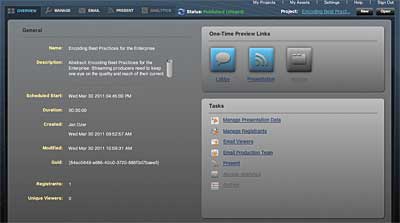 Let’s start with getting fannies in the seats. You can add users manually for small-scale internal events; an API is available for large-scale insertion. The system isn’t designed to be your first point of contact with your targets, however. Rather, the preferred workflow is to use your existing email system to invite your target viewers with a link to the Lobby page, where they can sign up for the webinar. Once they enter their data, they’re in the system, and you can easily communicate with them via email.
Let’s start with getting fannies in the seats. You can add users manually for small-scale internal events; an API is available for large-scale insertion. The system isn’t designed to be your first point of contact with your targets, however. Rather, the preferred workflow is to use your existing email system to invite your target viewers with a link to the Lobby page, where they can sign up for the webinar. Once they enter their data, they’re in the system, and you can easily communicate with them via email.
Related Articles
Companies no longer have to stream Windows Media inside the firewall and Flash outside, says enterprise pro.
21 Dec 2011
Two corporate video heavyweights integrate to offer customers a richer set of features.
13 Sep 2011
Also gains messaging and closed captioning, making the platform attractive to more users.
15 Jun 2011
MediaPlatform helped one of Canada's largest event companies take control of its webcasts.
10 Mar 2011
Solution saves enterprises the costs of installing and licensing Flash Media Server on premises.
02 Feb 2011
Companies and Suppliers Mentioned