video.Market7.com
For those readers who are involved in the production process, whether merely participating at the scripting level or working all the way through to the final edit, the art of collaboration has been a bit transitory.
More often than not, we find ourselves awash in a sea of paper. In preproduction, multiple copies of a script float around; in production, there are shot lists, location documents, and the various notes written on scraps of paper; and in postproduction and editing, we end up creating "paper edits" in which video clips are written down on a piece of paper and passed on to the editor.San Francisco-based Market7 bills its video.Market7.com collaborative video platform as an invaluable timesaver for production teams, from the producer down to production assistants.
Like other online video platforms, Market7 has a nicely integrated video player. Unlike other online video platforms, this player is geared not toward distributing finished videos on the web but rather toward a group of users annotating and commenting on video clips in a way that moves beyond simple social media. More on the player later in the article, but let's just say this up front: For those of us who might not be young enough to pull off an all-nighter, the Market7 annotated player might just be the best thing to come along this year.
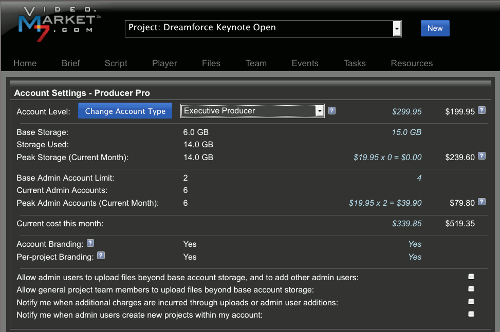
"We were looking for friction points and blind spots in the market," Market7 CEO Seth Kenvin says. "We found several friction points between those commissioning services [producers, clients] and those who provide the services [videographer, editor]. Even the applications that are used by each group are different: The producer's key apps are from the Microsoft Office suite, while the service providers choose their major tools from the Adobe Creative Suite."
Once Market7 identified the key friction points, it set about creating a collaborative platform centered on the three major elements: preproduction, production, and postproduction video tools.Like any online video platform (all of which fall into the SaaS category), these tools are subject to enhancements and updates in a much more timely manner than traditional desktop software applications. In update situations such as this, one of two things typically happens: Either the tools are dropped into the marketplace not yet fully formed, or they are posted as "beta" for an extended period of time—as was the case with Gmail, which was in beta for more than 2 years.
Reviews for print publications often have a month or more of lead time, so it's best to mention that this Market7 review is based on two tests done almost a month apart: the first done on Oct. 7 at Pivotal Labs' San Francisco offices and the second conducted Oct. 30-31 between two members of the Braintrust Digital production team.
At the outset, setting up a free account (Figure 1) is very easy. So is expanding to a paid account, which a producer would need in order to access more than one project, more than the initial 100MB of video clip storage, or more than five team partners. Market7 deserves recognition for having the free tool work just like the paid version.Because the company's primary location is San Francisco, the current Market7 system reflects all times in Pacific time. Searching the "My Account" and "My Profile" sections didn't reveal a way to change the time. As a result, comments in the scripts and annotated player will reflect a 3-hour difference from the East Coast, which could confuse collaborators in different parts of the country.
Let's take a look at the three major areas: preproduction, production, and postproduction tools.
Preproduction
This set of tools consists of a team "building" module in which the project owner invites members to join the project; a project brief module, which consists of a questionnaire that helps the team plan production elements; and a script module, where team members can collaboratively write, edit, and storyboard the production script.
In the build-a-team module, the team members must be added manually, as there isn't an LDAP or an OpenID allocation from which to draw contact or resource information.
Invites take less than a minute to be received; if an invitation is not received immediately, another invite email can be sent from the team list. Once an invitee accepts the invite, he or she can be assigned a role, which we'll discuss a bit later.
Actually, Market7 uses the terms "team" and "resource" differently than most resource planning tools. From Market7's standpoint, resources are defined as available member hours, not inanimate objects. This is key to understanding how to use the resource module that appears in the production section (Figure 2).
The project brief is similar to the basics of a business plan in that it contains a set of predefined questions that need to be answered, the results of which will assist in planning for both the production and the distribution methods. The project brief answers what, where, who, why, when, and how—questions that address overarching subjects such as video length, target audience, production timeline, audience call to action, and availability of existing assets.
This list is fairly comprehensive; it's a good starting point, but I think it would be helpful to have estimated budget segments for preproduction, production, postproduction, and distribution costs. In addition, a very rudimentary part of the process that's often overlooked lies in the "what do you want to be created?" section: determining whether a linear video makes more sense than an interactive game or even a sheet of paper in terms of audience effectiveness in getting the message across.
The "script" tool is designed in the traditional two-column layout, with video elements on the left and audio elements on the right (Figure 3). Broken down by scenes, the script can be worked on by multiple writers and an even greater number of commenters, as comments can be posted for each scene.
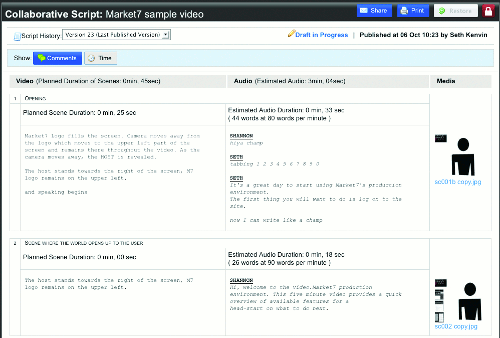
The auto-complete feature we found during the Braintrust Digital portion of testing in scripting is useful, although it is geared to work for whole phrases, or database entries, rather than auto-completing words like a typical word processor would. The scripting is a basic HTML template over a PHP/XML database link, which means that a full window refresh is required. The need to constantly refresh the screen within a collaborative environment is a bit disconcerting if real-time script writing is being done. This is also an issue we found with Adobe Story's beta application, but that appears to have been linked to an issue with auto-saving the document and has been corrected.
In addition, media can be uploaded to serve as a representative storyboard for each scene. Media types that can be used include PDFs, still images, and video, with the Market7 tool automatically pulling a representative thumbnail or picture icon (picon) from the video clip. The media browser is Flash-based, with uploaded content expanding to full size when the cursor goes over it.
While Flash integration into a collaborative tool may cause problems for nonstandard browsers or for users who have a Flash blocker installed, the reality is that Flash is relatively ubiquitous across operating systems, and it works well with PHP/XML. Users should make sure the Flash player is updated prior to launching video.Market7, as Flash figures heavily in all media within the Market7 collaborative tool, including the annotated player.
The final portion of our script testing was commenting. Comments must be enabled (choose "show") to add comments. Adding a comment and clicking submit reveals the comment to the submitter. But a full refresh of the browser window—or the addition of another comment for the same scene—is required for any other collaborator to see the original comment. A little bit of AJAX magic (as in Gmail, where updated portions of the screen are refreshed) might help eliminate this issue. Also, while the commenter's name is available in each comment, the addition of the commenter's email address in each comment takes up too much space.
One other clever addition to the scripting module is a timing or estimated duration feature. Based on spoken words per minute (wpm), with 125wpm as an average, this feature can be used to set scene duration or to gather the estimated length of a scene's dialogue.
Once a script version is completed, it can be set as a draft or a final. A script, or even a project, can be locked or deactivated. Project deactivation is part of the pricing scheme, as some pricing models allow for one or several projects. But deactivated projects do not count against the number of available projects.
Production
This set of tools consists of a series of production tools:
• Tasks: A list-only set of tasks, not to be confused with a project-planning software tool, which would also include goals and milestones. Tasks can be assigned to various team members, and both current and completed tasks can be set to be displayed.
• Events: Essentially time-based tasks that will be assigned to resources (team members) with free/busy information available within Market7. This means that federated free/busy information for Microsoft Exchange or CalDAV servers is not available, leading to a significant amount of cross-checking between team members' calendars for information beyond what is shown on the Market7 calendar.
• Resources: The scheduling and time-tracking portion of the overall project. As mentioned earlier, Market7 uses resources to designate the hours and availability of human resources rather than the availability of equipment, conference rooms, etc. Resource options include assigning hourly rates and caps by team member or by role.
• Files: Section in which media for the script and the annotated player are housed. From within the files module, an uploader allows content to be uploaded.
Between our Oct. 7 review and the Oct. 30-31 review, Market7 added a folder-tree structure, allowing multiple folders to be created to store video content, still images, or PDFs. Interestingly, if a folder or subfolder is chosen within the Files module and then the "upload file" button is clicked, the uploader defaults the folder location for storing files to the main folder. In other words, the uploader is not yet context-sensitive to the folder structure.
Market7 has also added a multiple-file uploader, mimicking the lead of Nativ's Mio and the fast-follower Encoding.com. Files that can be uploaded will be held as the original file and will be downloaded again later. But the annotated player only plays Flash content, so any non-Flash video file will need to be transcoded after uploading, prior to use in the annotated player.
Video files can upload in a variety of formats, including MPEG-2, MPEG-4, Windows Media, QuickTime, AVI, and FLV. During testing, it was discovered that 3GP files weren't recognized, which is due in part to Market7's reliance on FFmpeg for transcoding—a limitation that others, including Encoding.com, face. Market7's Kenvin says the company is moving to a server solution, most likely Flash Media Server, which will recognize and transcode a larger variety of video codec formats.
Each page of the File module also includes a Share button, allowing a user to send a link to a direct page for each file, which can be helpful in accelerating the content approval process.
Postproduction
The annotated player is the only module in the post production toolbox, but it's a powerful one (Figure 4). The interface consists of a large video window, a timeline slider displayed across the bottom of the screen, and a comment box. If you've ever seen the Mossad-based technology that was part of the VideoClick collaborative commenting system used in the late 1990s until 2002, you know exactly what Market7's annotate player can do, as this system acts almost exactly the same way.
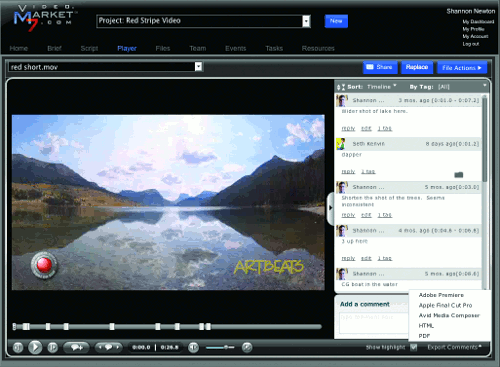
In order to work with a variety of files, the Market7 annotated player relies on FFmpeg to transcode a proxy file—a file of the same length and timing as the original file—in a Flash format and of a particular pixel size.
"The frame size is 640x480 for playback," Kenvin says. "If you upload a 1920x1080 video file, we keep track of the relative positioning, so the output for highlight positioning will also be extrapolated backwards to the 1920x1080 sizing."
This resizing but maintaining of the original file turned out to be particularly useful during the Braintrust Digital testing. I uploaded a few 1080i video files (which were automatically transcoded and scaled down to a 640x480 window with appropriate letterboxing) for the collaborative annotation session with Paul Schmutzler, who edits many of Braintrust Digital's projects.
Once the video begins to play, clicking in the comment window immediately stops the video; a series of commenting tools pop up: a pencil, a box creator, a paperclip to attach reference files, and two clock symbols—one for time in and one for time out.
The first clock (time in) will be populated with the playhead location. Populating the second clock (time out) requires moving the playhead to a selected location and then clicking on the clock icon.
Once the input and optional output clocks are populated, comments can be typed in a comment box. Tags can also be added into a tag box and should be separated by commas if multiple tags are required.
Once the comment is in place, the video continues to play from that point onward. One suggestion here is a temporary pause, about 1-2 seconds, to allow the commenter to shift his or her attention back to the video window. This is especially important if a series of comments about a fast-paced action scene needs to be entered.
Due to the fact that the annotated player is, at its heart, a Flash player with the XML/PHP interconnect to the comments database, the comments show up for other collaborators automatically, typically within 5-10 seconds. This level of rapid comment display is what we expected to see in the scripting tool, so perhaps Market7 will address the scripting deficiency soon.
Drawings on the screen are a part of the comment option, and they show up automatically; they include free-hand drawings with the pencil tool and variable-sized boxes with the box tool. The boxes are of interest because of the way XML for Final Cut handles overlays; we'll discuss output options a bit later.
Replies can also be added to the comments. Subsequent replies added by other collaborators are also updated automatically. Any tags a replier adds to the available tag text box (or to the original commenter's tag box) do not reflect in the overall updates to the comment.
Yet the added tags do appear in the tag filter list in the top-right corner. While the tag filter list defaults to All, choosing a collaborator's tag (one he or she put in during a reply) will yield a filter search result of zero (no comments). The same is true if the original commenter goes back and edits his or her own tags—they will show up in the other collaborators' tag filter lists, but they yield a filter search result of zero. Quirks like this make a seemingly easy process frustrating.
Speaking of which, the "edit" feature that is available to project owners (an administrative role) allows the project owner to make changes to his of her comments—or the comments of others—without any way to track those changes. Editing is not an option for other users to modify the administrative user's comments, however, so this is a very "top down" hierarchy.
Despite those shortcomings, the annotated player is relatively intuitive; it speeds up the process of commenting for one simple reason: the ability to export these comments to a postproduction nonlinear editing system.
Export options abound, with the most robust one being the Final Cut Pro (FCP) XML export (see sidebar "Inside the Annotation"). Final Cut XML has both the comments and their specific times and an absolute location for the highlight box. which is re-created within FCP as a yellow box with 30% opacity. The system can also export Avid Media Composer and Adobe Premiere XML outputs for the respective nonlinear editors, although the XML for these two systems reflects time in only, not durations, while the Final Cut XML reflects durations. (You can learn more about the output file naming conventions in the sidebar, "What's in a Name?")Other export options include HTML and PDF, both of which show the comments and replies but not the tags or the still image picon. Here's an example of how the comments and replies read:
Project: Paul Test Video: SANY1002.mov
Comments from Annotative Player module of video.Market7.com
Comment: here the camera moves Name: Timothy Siglin Time: 0:01.6 Created At: Oct 31 5:36 AM
Reply: my Samsung takes better video Name: Paul Schmutzler Created At: Oct 31 5:44 AM
Comment: a box Name: Paul Schmutzler Time: 0:04.4 Created At: Oct 31 6:04 AM
Clicking on any comment jumps the video to that particular point. If a reply has also been added to an original comment, the timeline will reflect multiple, stacked comment icons. For comments that have been assigned a duration (the time-out clock box has been populated), there will also be a thin white bar for the length of the comment. It would be nice to be able to loop the video along the duration; currently, the video playback just continues, which doesn't necessarily allow for fine-tuning in the timeline, which could save time heading into the nonlinear editing suite.
Once all the comments are completed and exported, the original video file can be downloaded and imported into a nonlinear editing system along with the comments. For downloaded files, the final name is changed from the original uploaded file—but not dramatically if the original file used the 8.3 filename and extension. For instance, the original name of the video file I commented on was SANY1002.mov. When I downloaded the file to put it into a Final Cut Pro timeline (to match it up against the comments I downloaded in the F.xml XML file), the name of the video file had been changed to 18526-original-sany1002.mov.
The new name reflects the asset number (18526) as well as the fact that the file is the original MOV HD file. This is kind of slick because transcoding to Flash standard def for the annotated player occurred in the background.
Finally, once the changes and comments are dealt with, comments can be deleted or tagged as "completed" in the annotated player. Additionally, if the time elements are the same as in the original video clip, a different video asset file can be assigned to replace the original video asset. If the new asset is a different length, the timeline triggers may have to be manually moved a bit, as the triggers are relative to a 0:00 start time (similar to the old days of pulse-code linear editing).
In closing, what Market7 has provided in terms of the annotated player is quite remarkable. The annotated player sets Market7 apart from other collaboration tools, some of which do a much better job with collaborative scripting and resource allocation. If the company can bring the rest of the modules up to the same level of quality and usefulness as the annotated player, this will be one of the few top-shelf video collaboration tools.
Inside the Annotation
To better understand the power of Market7's annotation tool, here is the information that is generated for a single yellow-shaded box or rectangle (the default color and shape the Market7 annotated player creates) on a particular frame or a series of frames (if a duration longer than one frame is chosen):
TRUEComment Highlight 9607131146TRUEstraight Vector Shapegenerator videoShape Primitivevariable-31Shape Left0variable-516.510903426791277100 Shape Top0variable-612.351149266131264100Shape Right0variable-760.1246105919003100Shape Bottom0variable-869.9529216283578100Corner Size0variable-9050Corner Typevariable-101Fill On1variable-46TRUE8Fill Opacity0variable-47100100Fill Color1variable-48255249692558 Opacity0variable-5150100Border On1variable-13TRUE8Position1variable-1433Color1variable-152551572131308Width0variable-16220Opacity 0variable-17100100Border Begin0variable-180100 Border End0variable-19100100
Parsing the XML down shows that it's a vector-based series of lines with particular corner types (square in our case), color, and fill.
What's in a Name?
The naming conventions for these exported files are somewhat arcane, but here's a quick overview of how to tell them apart. A file ending in P.xml will be an Adobe Premiere XML file, while a file ending in F.xml will be a Final Cut Pro XML file. Avid Media Composer files end in MC.txt.xml.
Timings are also different for each XML. For instance, using a comment listed on the annotated player that occurred at 1.6 seconds will appear as the following:
• Frame 48-1 for Adobe Premiere (the 48th frame on an assumptive 30 frame output). This could cause issues for drop versus nondrop (29.97fps versus 30fps) content.
Tim Siglin's article first appeared on OnlineVideo.net