Digital Rapids TouchStream
When I first saw the Digital Rapids TouchStream prototype at the National Association of Broadcasters' show in Las Vegas in April, I was attracted by the Apple-like minimalist look; even in its powered-off state, a blue ring glowed in the bottom right corner of a solid black screen.
When Mike Nann, director of marketing and communications at Digital Rapids, touched the blue ring, the machine responded by ringing the entire bezeled screen in a blue glow as it began the boot-up process (Figure 1). Right then, I knew I wanted to test-drive one of these units.

Shiny, bright object interest aside, the Digital Rapids TouchStream takes into account many of the production issues that a portable encoding solution has to contend with. It's also one of only two truly self-contained machines I've used over the years. Even the other, Sonic Foundry, Inc.'s Mediasite Recorder, needed a keyboard and mouse. This one, though, needs nothing to start encoding except a few finger motions on its resistive-capacitance touchscreen (Figure 2). This is not your father's portable encoding system.
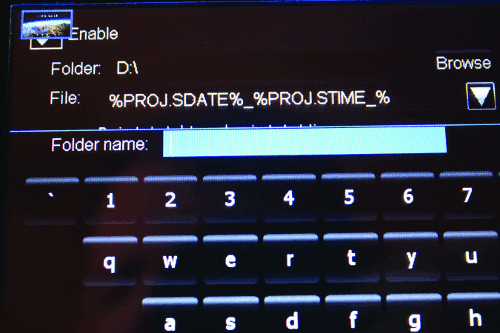
Let's start this review with a bit of background for those of you thinking about portable encoders. For as long as there have been encoding systems, there has been a desire to take encoding into the field in as compact a format as possible. This, perhaps, explains the rise of software-based encoding systems, which required nothing more than a laptop to encode and serve streams. These were followed by synchronized presentation systems such as Accordent and Mediasite, which required hardware to capture the video and audio stream in addition to the synchronized VGA capture of web pages or PowerPoint slide decks.
Lately, though, the focus has shifted to higher quality portable streaming audio and video capture stations that are all-inclusive. Examples of these include ViewCast Corp.'s GoStream SURF—which does require a separate keyboard, video monitor, and mouse (KVM to change video input settings in the field)—and the TouchStream.
When I asked Digital Rapids why it chose to create a fully KVM-free touchscreen solution that relies on Windows XP Embedded, I was told it's part of the Digital Rapids approach to filling market voids.
"Our systems span the critical points in today's complex media workflows," Nann says. "Our existing interface was praised by our traditional market customers as being comprehensive and thorough, but we thought it might be a bit daunting to the nominal user."
"A portion of the TouchStream challenge was to make this an easy to use interface, so we showed it to potential customers in markets that we couldn't address with our initial products," Nann says, citing corporate and education as two examples. "Yet we also didn't want to lose the comprehensive tweaking power that set our products apart. So the goal was flexibility and ease of use, simultaneously. The touch interface and refined user interface gives us ease of use, while [it was] the ability to drive down through the interface to the under-the-hood settings that allowed fine-tuning parameters."
Even beyond the new markets, though, Digital Rapids had clients who were taking the Digital Rapids installed units (rack-mounted units that were typically about 6" or 3RU high) out of the studio or editing suite and in to field productions.
"One of the things we kept hearing from was that customers wanted to go into the field," Nann says. "We could have built a very robust integrated computer and screen, but the noise factor would make it hard to also use in an interior production environment. We thought this might be a good time to look at the challenge to create a field system that was small enough for the field, but also quieter than most previous systems."
Back to the physical box itself: The front panel sports only the 7" diagonal 840x480 widescreen touchscreen and the blue-ring touch button. This is used to start up or shut down the machine similar to the way that the iPhone's single button offers multiple functions; however, the blue-ring button also allows the user to force the machine to restart should a problem occur.
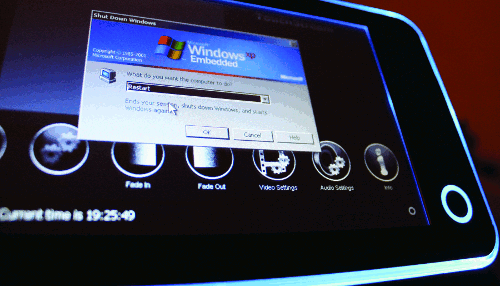
Upon startup, after passing the Windows XP Embedded screen (Figure 3) and the traditional Windows desktop (in micro size since the touchscreen sports an embedded high-resolution computer display), the primary TouchStream interface appears.
In the software versions I tested, the prerelease and the initial release, the screen displays a series of six function buttons as well as the input video image and volume unit (VU) meters for audio monitoring (Figure 4).
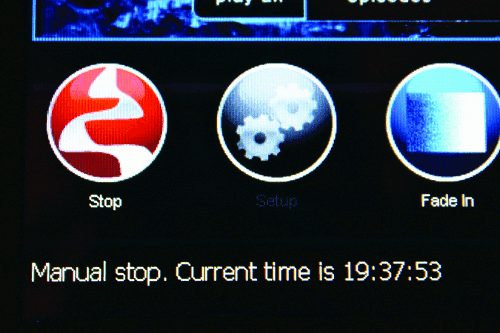
In the newer 1.1 release, which I was able to view via a WebEx session, the number of available buttons can be decreased down to just a single start/stop button if desired, and the audio monitoring now has four separate VU meters, one for each stereo pair.
All of the TouchStream's inputs are on the back of the unit (Figure 5). The version I tested used an analog capture card that contained two video inputs (composite and s-video) and four audio inputs (a built-in unbalanced 2-channel RCA and a dongle-based balanced 2-channel XLR input). An SD-SDI version has a multipin connector with an adapter that has two SD-SDI inputs, and an HD-SDI-equipped version with a single input as well as a loop and two outputs also exists. This BNC-heavy second option is capable of a single HD-SDI or SD-SDI input (SMPTE-292M and SMPTE-259M, respectively).

Input resolution, as well as video and audio settings, are chosen after choosing the base project selection. This is the reverse of the way that the traditional ViewCast Osprey card would do it.
Digital Rapids has rethought the selections in terms of inclusive project shortcuts. This allows two projects to be set up exactly the same, with the same format and bitrate but with different audio and video inputs. This way, only a single choice on the touchscreen could yield a change to a number of settings, including the inputs, allowing for rapid reconfiguration in the field.
The other benefit to this model is the ability to launch multiple formats at one time: Starting with projects (say, for instance, a Windows Media 9 project) and then accessing the codecs subsection allows one to add a Flash codec.
For those concerned about the CPU utilization when stacking multiple codecs together, a MIPS graph would be an ideal scenario calculator prior to attempting to stream multiple codecs and bitrates. The TouchStream doesn't yet have a MIPS graph, but it does have a robust number of real-time statistics including buffer usage, dropped frames, and overall CPU utilization.
Once a project is chosen, the user is then presented with another set of buttons, one of which is the Output button. Output displays the unit's output choices of an archive recording as well as one or two broadcasting options (Figure 6).
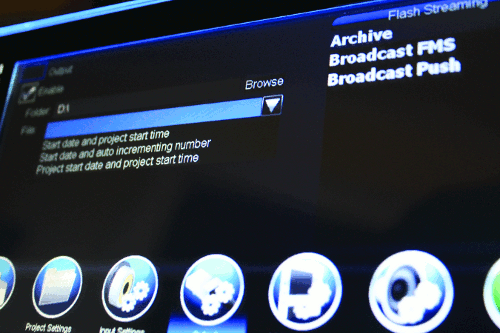
For Flash streaming, for instance, the user is presented with three choices: Archive, Broadcast FMS, and Broadcast Push. These can be enabled (default) or disabled at will, so the TouchStream can be used strictly as a recorder or as a stand-alone Flash streaming "server," or it can be integrated into a Flash Media Server environment.
For the Archive setting, the touch interface allows for browsing a drive (the C: drive on the prototype and the D: or media drive on the v1.0 machine) and selecting a folder. A new folder, a file name, or a predefined sequence for the name (e.g., combinations of project name and encoding start time) can also be chosen or manually entered via the on-screen keyboard. However, Digital Rapids recommends that an external hard drive be attached for storing archive files; it provides two USB 2.0 and two FireWire ports on the back of the device to connect external hard drives, some of which can also be bus-powered (powered by the TouchStream itself rather than requiring an external power supply).
Enabling the correct choices on the Output screen is critical, as the default enabling of a streaming option without the appropriate server—or even a network connection, for which there is no warning during setup if the Ethernet is disconnected—may render a cryptic "critical error" at the time of encoding. The TouchStream would do well to provide some sort of early warning system for network or configuration errors similar to what is available on a few other encoding boxes.
Once the appropriate archive and stream choices have been made and the details have been entered for particular servers, the user can choose input settings: Here the choices are between 4:3 and 16:9, composite or s-video, and unbalanced or balanced audio. The test unit presented these in a series of choices, and a small video window in the upper right portion of the screen corresponded to the aspect ratio, showing what the content would look like on the larger encoding screen. Currently, the TouchStream does not have the ability to shift between the input view (video signals being received on the composite or s-video connectors) and a post-encode view ("confidence monitoring" of the actual stream), but Digital Rapids says this is high on the list of changes to make.
Two other settings are available to the user—video settings and audio settings.
Video settings allow for basic picture control, a bit of noise reduction, and cropping of the video image. An additional video setting is the graphic overlay, which can be loaded into the machine and placed on the screen. While most studio locations already have a "bug" inserter to overlay a logo in the lower right corner of the video window, most field portable encoding units do not. This graphic overlay, which eliminates the need for another piece of field hardware, is a welcome addition on the TouchStream.
Audio settings are fairly rudimentary, with overall levels and bass/treble tweaking. A nine- or 12-band software equalizer would be a welcome addition for field projects where 60hz hum or HVAC rumble can often be an issue and would eliminate the need for another piece of field hardware.
Once these settings are selected, the trigger should also be set. A trigger is the "arming" of the start/stop button that will be presented on the main screen, the scheduling of a start time, or the scheduling of a duration of time to encode once the encoding begins. Settings on the trigger page will correspond to the availability of certain options on the main encoding page.
Choosing Done switches the interface back to the main screen, which presents the Start button along with buttons for the graphic overlay (Fade In, Fade Out) and the video and audio settings buttons for rapid tweaks during an encoding session. A final button, labeled Info, allows the user to see the encoder state and details on the IP address and streaming ports, as well as the hardware utilization monitoring noted above.
For those streaming technicians concerned about user mishaps such as accidentally choosing the wrong input or overriding an input setting, TouchStream provides a series of lock-out options. In v1.1 of the software, a technician can enter the security dialog area under Settings and choose to restrict or allow everything from triggers to input types, black levels, and even the start/stop button.
If start/stop is restricted, the unit will start encoding automatically on a reboot. This allows for a "persistent streaming" that Digital Rapids calls its "no click streaming" feature. In essence, after the power switch is pressed and the unit boots up, it immediately begins streaming at the predefined project settings. This is helpful for scheduled events or other instances where the unit might also need to be set to autolaunch when powered up. With the settings of Windows XP Embedded, the unit can also be set to restart immediately upon shutting down, providing a consistent "always on" streaming loop.
Should there be a need to disable autostreaming, the unit first needs to be unlocked through a security code via the on-screen keyboard, and then manual streaming should be re-enabled in the security settings.
As the unit is based on Windows XP, reboot times will range from 10 to 30 seconds. The unit also responded well to pulling the electrical connection midstream and then plugging it back in, one of the typical tests I perform; the Windows operating system often doesn't handle this as well as a Linux or RTOS-based encoder, but the TouchStream worked after repeated power failure tests.
Digital Rapids recommends leaving the start/stop button visible, even if it is not active, for two reasons: The first is so that scheduled encoding can be verified, although the company has also added a small green Wi-Fi bar symbol in the bottom right corner that pulses to show a stream or local encode is occurring in v1.1. Second, and perhaps more importantly, if a graphic overlay has been chosen prior to restricting video settings, the Fade In and Fade Out buttons can still be operated, allowing for the insertion of a bug at select user-defined times during the stream, although the graphic can't be changed.
Given this ability to lock out certain buttons and functions, it would be helpful to tie particular interface scenarios to projects. As of v1.1, though, there is only one level of security restriction, meaning that the lock-out settings will need to be changed each time.
After all of the setup and preparation, streaming is very straightforward. We tested manual and scheduled streams without incident. Using the duration setting on our test machine, we occasionally ran into an issue where the screen would freeze part way through an encode; letting the encoding time pass the duration we'd set, though, and forcing the machine to reboot showed us that it had actually been recording when we checked the archive files.
Once streaming is completed—or even before—the configuration settings can be emailed by clicking a single button (once email settings have been entered). TouchStream accommodates those who find that they need to start over via the Reset Configuration option, which resets all audio, video, input, and trigger options to their default settings.
A final aspect of the TouchStream that we looked at was the issue of airflow around a portable unit; many units compensate by having a large fan (which the TouchStream also has) and running it full bore anytime the unit is turned on. The TouchStream seems to solve the airflow issue through the joint use of intelligent fan management coupled with an interesting piece of workflow enhancement, the front bezel.
The screen on the TouchStream can tilt up approximately 30 degrees, which is helpful for varying lighting conditions or angles of view. Beyond just allowing ease of viewing, though, the TouchStream employs the extra space around the tilted screen to enhance the unit's front-to-back airflow. The unit has a solid top shell and solid sides, so airflow over the exterior portions of the unit is only critical at the bottom of the TouchStream, which has ribbed plastic to enhance airflow.
"The motivation for the tilting screen is more than just for user convenience," Nann says. "It actually helps increase airflow when the unit is in the field."
In other words, it pays to tilt the screen up if you're standing above the field encoder. As an added benefit, in better-ventilated locations, two of these units can be used side-by-side in a 3RU space if the feet are removed, so the TouchStream can also act as an in-house encoder. TouchStream also includes an RS-422/RS-232 DB-9 connector and the appropriate GPI trigger protocols for even deeper integration into a studio environment.
"While we aimed to be competitive with other devices, maintaining encoding quality against a full-featured rack-mounted product was a high priority," says Nann, adding that he expected this portable device to be used in some installed locations where space constraints were critical.
If touching a screen repeatedly is not your idea of field production, Digital Rapids did include the KVM triumvirate with USB and PS-2 connections for the keyboard and mouse as well as a VGA connector for an external monitor. The unit's backplane also includes a series of audio outputs for surround sound as well as headphone monitoring, although the 1/8" (3.5mm) microphone jack is not configured to use for streaming.
The other reason to use the KVM option is access to the archive files if you choose to use the internal drive to store archives. With a keyboard and mouse hooked up, using Alt-F4 to exit the application—or the Win-D combination to toggle to the desktop—allows the user to access files on the machine and copy them to an external drive.
"For file access, most users are either using remote desktop to pull the files onto external storage or over a network," Nann says.
From a broadcast format standpoint, using the HD-SDI card, Digital Rapids says the TouchStream will support video resolutions of 1080i, 1080p, and 720p in HD formats, as well as the 480i (NTSC) and 576i (PAL) formats for standard-definition "HD" signals. Frame rates for the various settings range from 60 and 59.94 fps at the upper end, down through 24 and 23.976 (pull-down) fps, as well as the 24, 25, and 30 drop frame and nondrop frame specifications. Since our test unit had analog-only inputs, we could not test these claims, nor could we test the format conversion features that are found on most Digital Rapids encoders, in which conversion from any input format to any output format (HD to SD, SD to HD, HD to HD) makes field input configurations a much easier proposition.
I can say, though, that this is the most intriguing portable encoding unit I've used. It worked equally well in an integrated environment as in its intended field use, and the touches (pardon the pun) that it had for field production show the level of detail in which Digital Rapids understands the production workflow.
I look forward to seeing how Digital Rapids further enhances the TouchStream's hardware and user interface. One way that the company has already discussed is a remote interface tool. Digital Rapids already has a history of creating remote interfaces: Its StreamRemote tool for the StreamZ and StreamZHD systems is a Java-based web interface that mimics the physical box's front panel.
"Our philosophy [is] that a remote interface should be identical (to the maximum extent possible) to the local interface," Nann says. "StreamRemote is from our StreamZ and StreamZHD systems—a remote interface that looked and felt exactly like the application did on the local system. We've had for quite a few years, but the TouchStream interface isn't patterned after anything—it was a ground-up original design—so its remote interface is being developed to be virtually identical to the local UI on the TouchStream appliance."
Tim Siglin's article first appeared on OnlineVideo.net
Companies and Suppliers Mentioned