Tutorial: Keyword Tagging in Apple Final Cut Pro X
In this first installment of our new tutorial series, Glen Elliott demystifies Final Cut Pro X, illustrates its core functions, and focuses on one of the most powerful new features for organizing, accelerating, and streamlining your edits: metadata keyword tagging.
Adding More Levels of Organization
You could even add another level of organization. Let's say we wanted to group all of the cars that we shot multiple shots of, and call them, "featured cars." So we can make a right-click on the event and choose "Make New Folder" (Figure 19, below), and name it "Featured Cars."
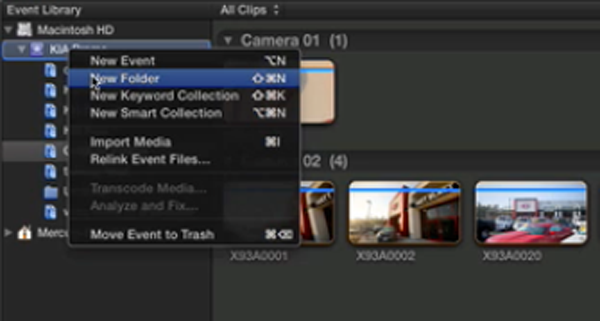
Figure 19. Making a new folder in the Event Library
Then, we can move the keyword collections of the cars that we have multiple shots of each into that folder (Figure 20, below). For each one, we can go into and get our shots.
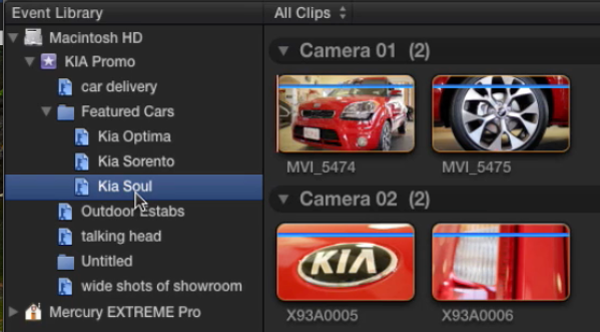
Figure 20. The Featured Cars folder in the Event Library with keyword collections for each featured car in it
Finally, shots can exist in as many keyword collections as you'd like. For example, if we wanted to still delineate the difference between the outdoor and indoor shots, even though they're keyworded, we could highlight all the outdoor shots and add them to a separate keyword collection that we already made earlier for "outdoor b-roll." You'll see it pop up on the left in the Event Library. The Outdoor B-roll shots shown in Figure 21 (below) exist in more than one keyword collection.
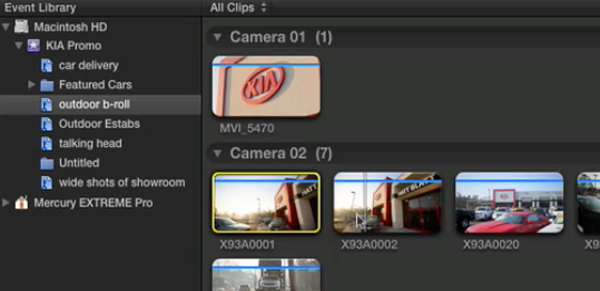
Figure 21. Clips that are keyworded to appear in multiple collections
That's an overview of the keywording functionality of Final Cut Pro X. It's certainly not the most exciting topic in the world, but it is an extremely powerful feature, and it will give us a good foundation for the tutorials to come in this series, which will build on the concepts we covered here. You should take the time to learn and utilize it because really is the key to a lot of the power that Final Cut Pro X offers.
Related Articles
Here's a look at two workflows for applying film grain to your footage in FCP X using cineLook (with and without Gorilla Grain), first with 4k footage shot with the Blackmagic Production Camera, and then with Cinestyle-flattened DSLR footage.
In our first tutorial on the recently released FCP 10.1, we look at the new Libraries feature, which enhances project and media organization and eases the adjustment for editors transitioning from FCP 7.
This tutorial on Apple Final Cut Pro X takes a closer look at color correction in the Inspector, exploring the Balance Color, Match Color, and Color Mask and Shape Mask features.
This tutorial on Apple Final Cut Pro X inspects the Video Inspector, a context-sensitive area of the FCP X interface that allows you to change settings of various filters and settings, and focuses on making basic but effective color adjustments.
In this video tutorial Glen Elliott of Cord3Films looks at FCP X's Timeline Index which provides innovative options for viewing, navigating, and searching your projects, including three different types of timeline markers and the ability to create a navigable To Do list of editing notes that's indispensable for collaborative workflows.
In this tutorial, Cord3Films' Glen Elliott demonstrates how to mix audio from multiple off-camera sources in a multicam edit in Apple Final Cut Pro X.
In part 2 of our series on multicam editing in Final Cut Pro X, Glen Elliott explains how you can accelerate and streamline the multicam-syncing process in Red Giant's PluralEyes 3.
Our Final Cut Pro X tutorial series continues with the first installment of a 3-part series on multicam editing in FCP X, addressing the basics like creating a multicam clip and cutting and switching audio and video using the Angle Editor.
Working with compound clips in FCP X is similar to nesting sequences in Final Cut Pro 7. Once you understand how it works, and how changes to compound clips can ripple across projects, it's a powerful feature that you'll find yourself using more and more.
In this tutorial, we'll look at several ways you can use connected storylines to enhance your FCP X edits and mix in cutaways and creative shots in a quick and efficient way.
This tutorial explores advanced editing techniques in FCP X including back-timing your edits, replacing edits and auditioning, top-and-tail editing, extend edits, trim-to-selection edits, keyboard trimming, and the Precision Editor.
The magnetic timeline is one of the major revolutionary changes in Apple Final Cut Pro X, and one of the areas editors struggle with when they're coming from track-based NLEs. In this tutorial we'll break it down and show you how to make it work for you.
No matter how fast, efficient, and determined a 48 Hour Film Project production team is, they need to finish strong with a streamlined edit. Final.revised editor Scott Strimple describes how Apple Final Cut Pro X allowed him to deliver the goods on deadline, by leveraging key features that could make any edit cook.
The 48 Hour Film Project offers filmmakers a chance at fame and glory and unleashed creativity, along with the insanity of producing a film from pre to post in two days. Scott Strimple, editor of award-winning 48HFP entries two years running, recounts what it was like putting together this year's film. In Part 2 he'll discuss the instrumental role Apple Final Cut Pro X played in editing and delivering the film with a cool 9 minutes to spare.
Background noise and pops and clicks in audio are an unfortunate fact of life for many productions. In this tutorial we'll explore some fixes you can try in Final Cut Pro X.
One of the most convenient new features in Final Cut Pro 10.0.6 is the ability to quickly and easily export to a single destination, or a bundle of destinations, that contain multiple outputs. In this tutorial, you learn how to create a single destination and a bundle of destinations.
The histogram and the waveform in Apple Final Cut Pro X are effective, easy-to-master tools that provide the clear input you need to diagnose and fix the contrast issues in your video simply and intelligently. In this video tutorial, video editing and encoding expert Jan Ozer explains how they work.