Tutorial: How to Edit in Final Cut Pro X’s Magnetic Timeline
The magnetic timeline is one of the major revolutionary changes in Apple Final Cut Pro X, and one of the areas editors struggle with when they're coming from track-based NLEs. In this tutorial we'll break it down and show you how to make it work for you.
Using the Trim Tool
You can use the Position tool to clip and drag edit points, but all it’s going to do is move the edit point and it’s not going to ripple, so it’s going to leave a gap in its wake. Another very important tool to note is the Trim tool (T, Figure 15, below).
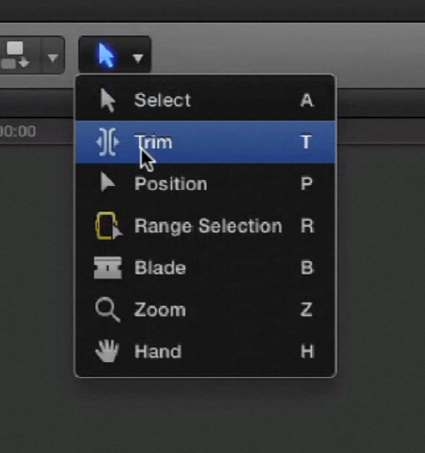
Figure 15. Choosing the Trim tool
When you hover the Trim tool over an edit point it becomes a Roll tool that enables you to roll your edit point left or right. If you hover your cursor in the middle of a clip and click and drag, it becomes a slip edit. And if you do the same thing while holding down the option key, it becomes a slide edit (Figure 16, below).
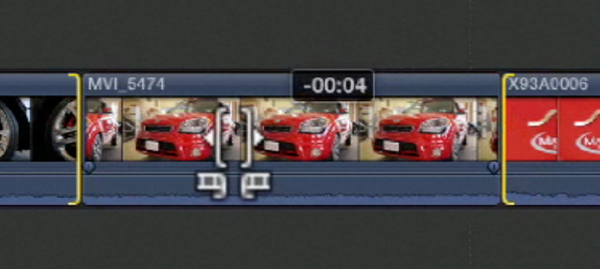
Figure 16. Performing a slide edit with the Trim tool
This is another great example of how these tools work a lot more efficiently in Final Cut Pro X. This one tool performs the functions of three separate tools in Final Cut Pro 7.
So, that’s all I have for now: a basic introduction to the new magnetic primary storyline. Bear in mind that this is only scratching the surface of what you can do in the new trackless timeline in Final Cut Pro X; however, it’s important to have a strong understanding of these behaviors. The better understanding you have now, the better foundation you’ll be building as a new Final Cut Pro editor.
Related Articles
Here's a look at two workflows for applying film grain to your footage in FCP X using cineLook (with and without Gorilla Grain), first with 4k footage shot with the Blackmagic Production Camera, and then with Cinestyle-flattened DSLR footage.
In our first tutorial on the recently released FCP 10.1, we look at the new Libraries feature, which enhances project and media organization and eases the adjustment for editors transitioning from FCP 7.
This tutorial on Apple Final Cut Pro X takes a closer look at color correction in the Inspector, exploring the Balance Color, Match Color, and Color Mask and Shape Mask features.
This tutorial on Apple Final Cut Pro X inspects the Video Inspector, a context-sensitive area of the FCP X interface that allows you to change settings of various filters and settings, and focuses on making basic but effective color adjustments.
In this video tutorial Glen Elliott of Cord3Films looks at FCP X's Timeline Index which provides innovative options for viewing, navigating, and searching your projects, including three different types of timeline markers and the ability to create a navigable To Do list of editing notes that's indispensable for collaborative workflows.
In this tutorial, Cord3Films' Glen Elliott demonstrates how to mix audio from multiple off-camera sources in a multicam edit in Apple Final Cut Pro X.
In part 2 of our series on multicam editing in Final Cut Pro X, Glen Elliott explains how you can accelerate and streamline the multicam-syncing process in Red Giant's PluralEyes 3.
Our Final Cut Pro X tutorial series continues with the first installment of a 3-part series on multicam editing in FCP X, addressing the basics like creating a multicam clip and cutting and switching audio and video using the Angle Editor.
Working with compound clips in FCP X is similar to nesting sequences in Final Cut Pro 7. Once you understand how it works, and how changes to compound clips can ripple across projects, it's a powerful feature that you'll find yourself using more and more.
In this tutorial, we'll look at several ways you can use connected storylines to enhance your FCP X edits and mix in cutaways and creative shots in a quick and efficient way.
This tutorial explores advanced editing techniques in FCP X including back-timing your edits, replacing edits and auditioning, top-and-tail editing, extend edits, trim-to-selection edits, keyboard trimming, and the Precision Editor.
In this first installment of our new tutorial series, Glen Elliott demystifies Final Cut Pro X, illustrates its core functions, and focuses on one of the most powerful new features for organizing, accelerating, and streamlining your edits: metadata keyword tagging.