Video Tutorial: Maximizing Brightness and Contrast in Adobe Premiere Pro CS6
In this tutorial you'll learn how to maximize the brightness and contrast of your video in Adobe Premiere Pro CS6 using the Brightness, Contrast, and Gamma Correction controls for effective and balanced adjustments.
Flickering and the Shadow/Highlight Effect
One other effect that's useful for brightness and contrast adjustments is called the Shadow/Highlight effect (Figure 14, below). I've used this effect for years, and only recently started noticing that with my high-definition footage it was causing flickering.
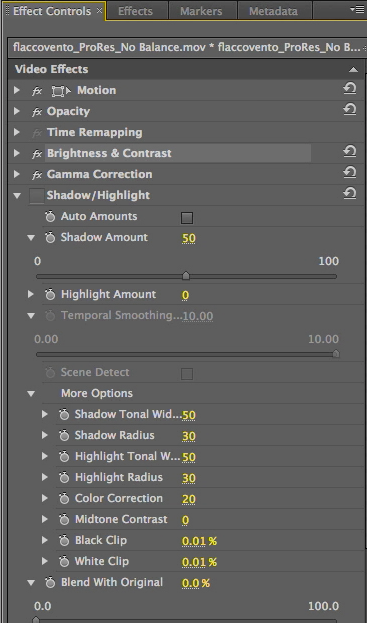
Figure 14. The Shadow/Highlight Effect controls
If you look at the Premiere Pro Help file, you'll see that temporal smoothing is supposed to cure flickering. Unfortunately, temporal smoothing is grayed out when you've deselected Auto Amounts, so if you want to customize the effect you can't enable Temporal Smoothing. With Auto Amounts selected, you can enable temporal smoothing, but even after applying temporal smoothing, I continue to notice flickering, which you can see in the tutorial clip at the 7:38 mark.
There's been a lot of discussion about flickering and the Shadow/Highlight effect on Adobe's online boards as well as on Creative COW and other video industry lists. And even knowing all the rules, and knowing that flickering is supposed to go away if you enable Temporal Smoothing, I was unable to make it go away. This is not a huge deal because Gamma does pretty much the same thing, but if you've been using Shadow/Highlight and noticing flickering, I would suggest using Gamma Correction instead.
Before and After
Let's gauge the results of our efforts. The top image in Figure 15 (below) shows the starting point of our video, which looks dingy and clearly lacks contrast in the waveform monitor. In just a couple of minutes, we corrected to the image (and waveform) you see in the bottom half of Figure 15. If you spend a few minutes learning how to use Premiere Pro's Waveform Monitor, you'll wonder how you ever worked without it.
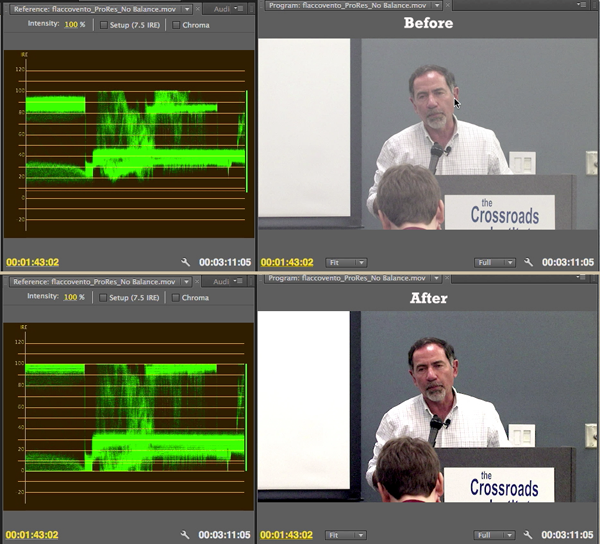
Figure 15. Before (top) and after (bottom)
Related Articles
Two types of noises degrade the audio you shoot with your video: random noises like microphone clicks and pops, and consistent noises like white noise or air conditioning hum. This tutorial demonstrates how to remove both of them in Adobe Audition CS6.
Jan Ozer sits down with Bill Roberts to discuss the trends impacting the future direction of Adobe Creative Suite for video pros, including the decline of 3D, the rise of 4K, and second-screen viewing. Other topics included the growth of Creative Cloud, and the development arc of Apple Final Cut Pro X.
In this tutorial, Jan Ozer demonstrates how you can use the Neat Video plug-in to remove noise from video, improving output quality for all outputs.
There have been lots of comparisons between Final Cut Pro X and Premiere Pro CS6, with most focusing on features and workflows. This article discusses a series of multiple-format benchmark tests that analyzed comparative performance between the two programs.
The histogram and the waveform in Apple Final Cut Pro X are effective, easy-to-master tools that provide the clear input you need to diagnose and fix the contrast issues in your video simply and intelligently. In this video tutorial, video editing and encoding expert Jan Ozer explains how they work.
Video encoding and editing expert Jan Ozer provides three useful tips that will enhance your workflow and get you out of some editing jams in your Adobe Premiere Pro projects: editing audio without unlinking; Fill Left and Fill Right to create stereo audio; and creating nested sequences for smoother edits and creating reusable set pieces in your projects.
Adobe Premiere Pro Instructor extraordinaire Luisa Winters explains how to use the new and enhanced Multi-Camera Monitor for quick and efficient multicam edits in Adobe Premiere Pro CS6 in this video and text tutorial.
The new version of Adobe Media Encoder, included in the just-released CS6 collection as well as as a standalone product, offers significant improvements in usability and performance, as well as new features. Here's what you need to know about it.
In the final installment of the NAB Interviews with Shawn Lam, Shawn talks with Adobe's Al Mooney about key new features in Premiere Pro CS6 and Adobe Media Encoder.