Tutorial: Configuring Blackmagic Intensity Pro for a Live-Switched Wirecast Webcast
This is the first of a three-part tutorial on using Wirecast to mix two streams of video and other disk-based content. In this first tutorial, I'll describe how to install and configure two Blackmagic Design Intensity Pro cards into an HP Z600 for switching with Wirecast.
Whatever software program you use, you also have to configure the card within that program. To configure the cards in Wirecast, choose Sources > Show Source Settings to open the Source Settings window. You can see the two capture cards on the upper left of the dialog (Figure 9, below), which you select one at a time and configure by choosing the desired standard in the Frame Format list box. If this isn't the identical format as that selected in the Blackmagic utility, you won't see a picture in the frame.
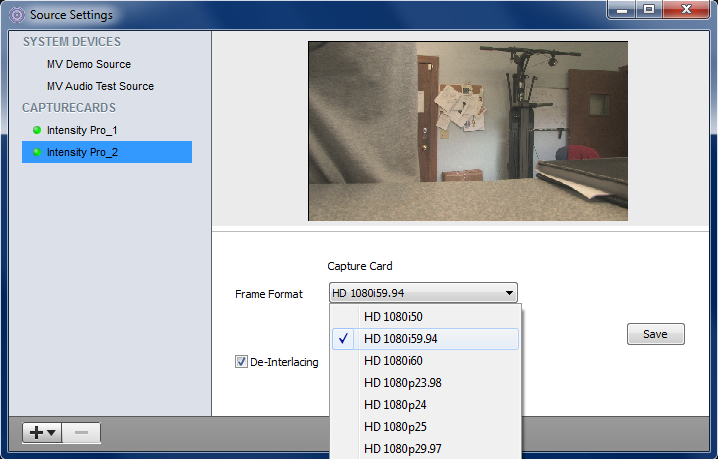
Figure 9. Choosing your input standard in Wirecast. Yes, that is a Bowflex in the back, and yes, I do use it.
If you find yourself having to play "what's the right video standard," like I did, you have to try a value in the Blackmagic utility, configure the same value in the Wirecast (or Blackmagic Media Express), and see if a picture appears. If not, try a different value, but remember that if the values aren't identical in the utility and the program, you won't see a picture.
Finishing up in the Wirecast Source Settings dialog (Figure 9, above), since I was inputting interlaced footage, I enabled the De-Interlacing checkbox. How did the progressive video I was shooting look after being input as interlaced, then deinterlaced? Interesting question.
Capturing directly in Blackmagic Media Express, which stored the video in Motion JPEG format, the video was, in fact, interlaced. If you played through frame by frame, you could see the jitter in the incoming timecode shown in the captured video. This meant that the Canon was outputting progressive frames, which Media Express was separating into separate fields.
When capturing in Wirecast, however, the deinterlacing worked perfectly, merging the two fields into what looked like the original progressive frame. Sometimes, it seems, you can put Humpty Dumpty back together again. So while it's unlikely that you'll have the same problem that I did, at least in my case, there was no harm, so no foul.
Finishing up in the Blackmagic configuration utility (Figure 10, below), there are also output and input processing options shown in the figure below. You shouldn't have to use these for capturing in Wirecast, so check the manual for futher information on how, when and why to utilize them.
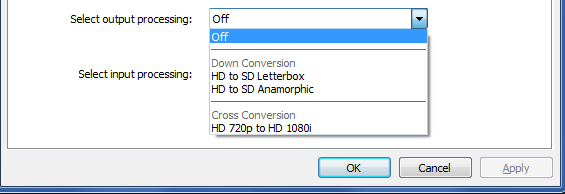
Figure 10. Output and input processing, which I didn't configure in my tests.
Once you get the two boards configured and running, you use Wirecast controls to switch between them. You can see the proof of the pudding in Figure 11 (below), with one camera live on the right, the other in preview mode on the left. Both show excellent rule of thirds positioning (some things you just can't compromise on), though the lighting could definitely be better. Oh well, good enough for a screenshot, eh?
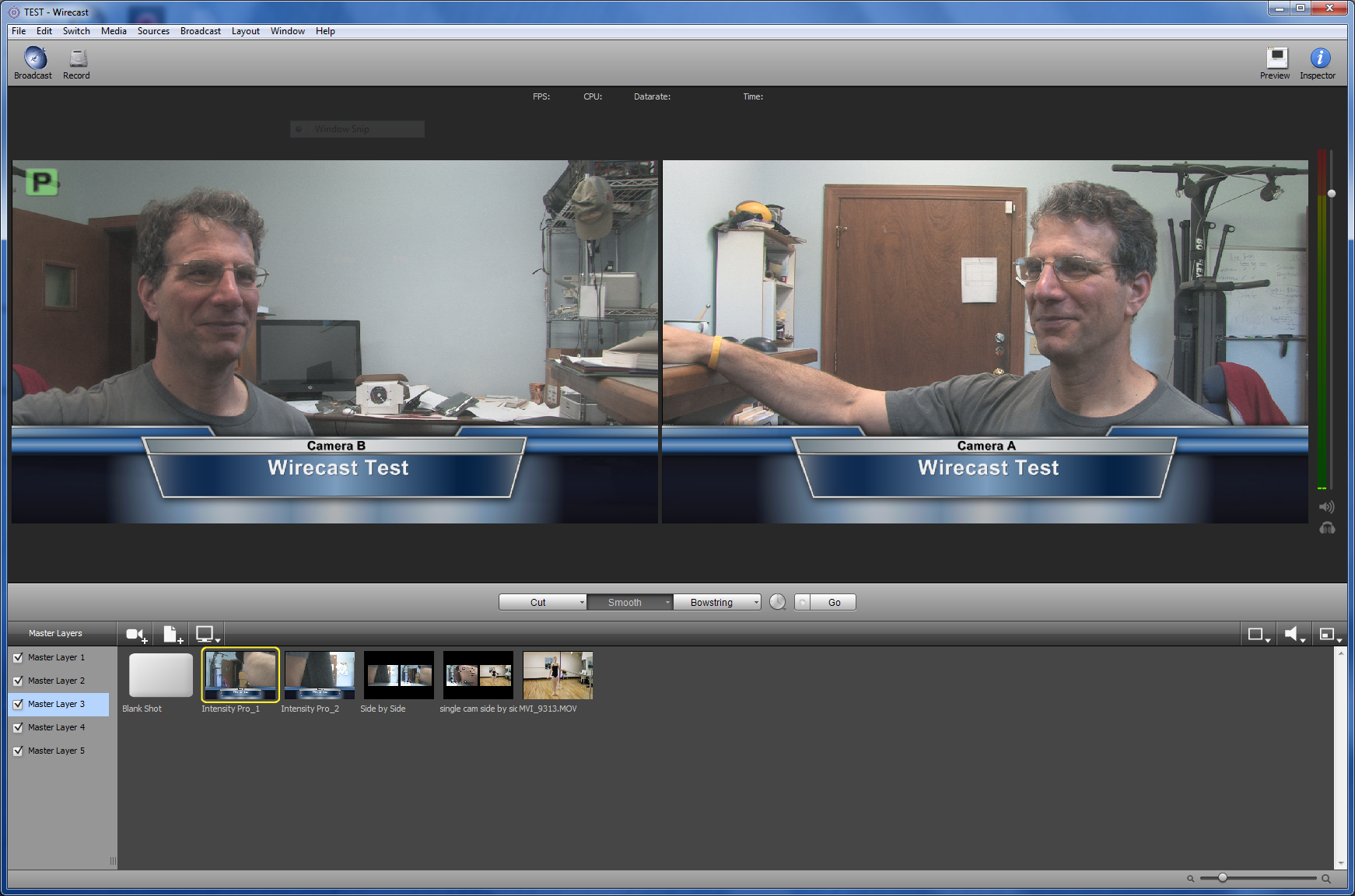
Figure 11. Proof in the pudding: both camera angles.
That's it for the Intensity Pro. Next up is the Viewcast Osprey 820e, and then the performance comparisons between the two.
Related Articles
Any time you produce a webinar that's got PowerPoint and a talking-head video, it's helpful to present them in the same video frame. This tutorial explains how to composite these two sources in Telestream Wirecast.
Streaming Media Producer kicks off its "What Is...?" series tackling essential topics in the streaming media production world with a look at live switching, touching on the differences between switching and mixing, assembling the components and crew of a live switch, and the basics of "punching" a multi-camera show or event for live delivery.
This tutorial describes how to install and configure ViewCast's dual-channel Osprey 820e card ($1,795 MSRP; as low as $1,400 street) into a Windows system for driving two cameras within Telestream Wirecast, and discusses the board's highly functional set of utilities and SimulStream feature, which allows it to feed audio and video streams to more than one encoding application.