Tutorial: Configuring Blackmagic Intensity Pro for a Live-Switched Wirecast Webcast
This is the first of a three-part tutorial on using Wirecast to mix two streams of video and other disk-based content. In this first tutorial, I'll describe how to install and configure two Blackmagic Design Intensity Pro cards into an HP Z600 for switching with Wirecast.
With the HP Z400, the boards installed without any problem, but in the HP Z600 I had to shuffle the boards into a couple of different slots to make the computer recognize both simultaneously. No biggie for me since I don't have a lot of extra boards in either computer, but if you have only two open slots, you may have to do some reshuffling to make the boards work. In Figure 2 (below), you can see the two Intensity Pro boards sitting atop the NVIDIA Quadro Pro 2000 graphics card in the Z600.

Figure 2. The two Intensity Pro boards above the NVIDIA graphics card in my HP Z600.
The PDF manual that comes with the Intensity Pro tells you to install the boards first, then the drivers, so get the boards installed, and then connect your camcorder to the appropropriate inputs. I used my trusty Canon XH A1 camcorders for these tests, connecting via component video input and stereo audio input.
Download Drivers
Blackmagic Design ships the Intensity with a DVD with drivers, but recommends that you download and install the latest. Follow the prompts, as normal, and you'll have to reboot at the end of the process. You probably guessed this, but I'll mention it to remove all doubt. Even if you're installing two or more boards, you only have to install the driver once.
Configure Blackmagic in the Control Panel
Once you've got the boards installed, you have to configure the boards. Here's the procedure.
1. Open Control Panel. Start in the Blackmagic configuration utility located in the Control Panel. To open Control Panel, click the Start button in Windows 7, and click Control Panel on the Start Menu (Figure 3, below).
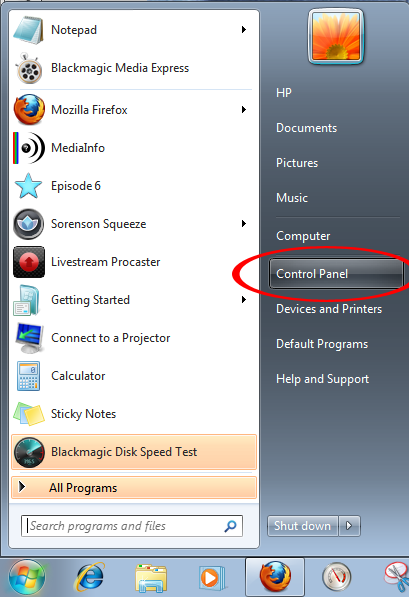
Figure 3. Opening Control Panel in Windows 7.
2. Open the Blackmagic utility. Then click the Blackmagic Design Control Panel icon in Control Panel to open the Blackmagic utility (Figure 4, below).
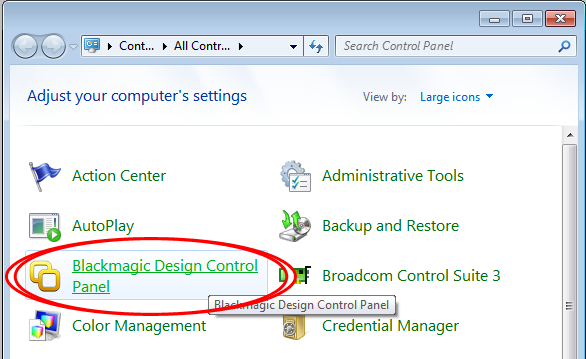
Figure 4. Choosing the Blackmagic Design Utility.
Related Articles
Any time you produce a webinar that's got PowerPoint and a talking-head video, it's helpful to present them in the same video frame. This tutorial explains how to composite these two sources in Telestream Wirecast.
Streaming Media Producer kicks off its "What Is...?" series tackling essential topics in the streaming media production world with a look at live switching, touching on the differences between switching and mixing, assembling the components and crew of a live switch, and the basics of "punching" a multi-camera show or event for live delivery.
This tutorial describes how to install and configure ViewCast's dual-channel Osprey 820e card ($1,795 MSRP; as low as $1,400 street) into a Windows system for driving two cameras within Telestream Wirecast, and discusses the board's highly functional set of utilities and SimulStream feature, which allows it to feed audio and video streams to more than one encoding application.