Tutorial: Creating and Editing Multicam Sequences in Final Cut Pro X
When Apple originally released Final Cut Pro 10, the biggest deficit for Pro users was the lack of multicam. With the 10.0.3 release, Apple has addressed this with a highly functional and easy-to-use multicam feature, which Jan Ozer explains in this tutorial.
I also had a colleague shooting DSLR footage shown in Figure 5 (below). His footage was limited to 10 minutes in duration, so he's got about 7 clips that we've integrated into the project.
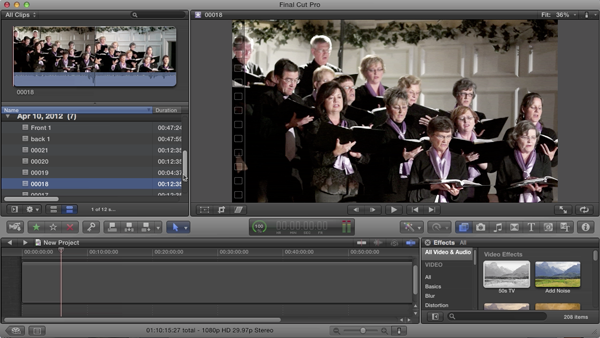
Figure 5. DSLR footage.
I also captured audio from the soundboard to provide high-quality audio. That was captured to CD, which I ripped and then included in the project (Figure 6, below).
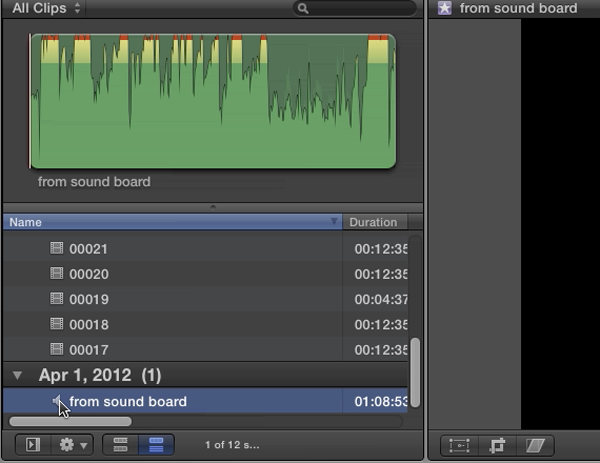
Figure 6. Soundboard audio source.
Creating the Multicam clip
The next step is to select all the component clips that you want to use and build the multipclip. It takes between 15 and 20 minutes to create the clip, depending on the content that you've got selected.
To create the multicam clip, select the component clips, right-click, and select New Multicam Clip from the pull-down that appears (Figure 7, below).
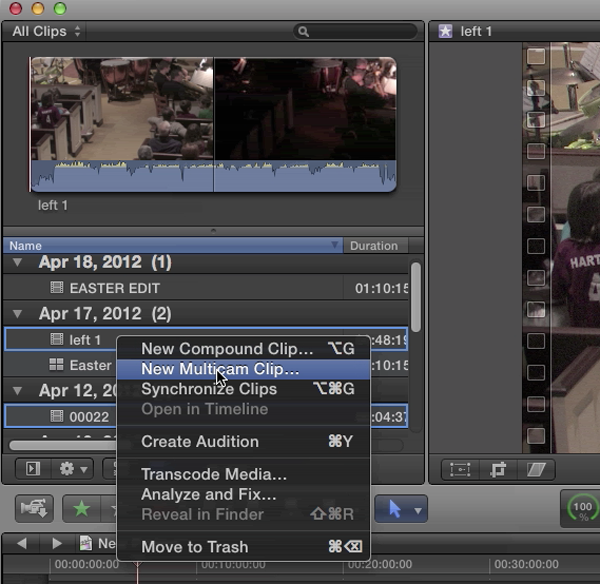
Figure 7. Selecting your clips and choosing New Multicam Clip.
Figure 8 (below) shows your options. Next you'll need to give your clip a name. And for simple productions like the example used here, make sure that "Use audio for synchronization" is selected (Figure 8, below).
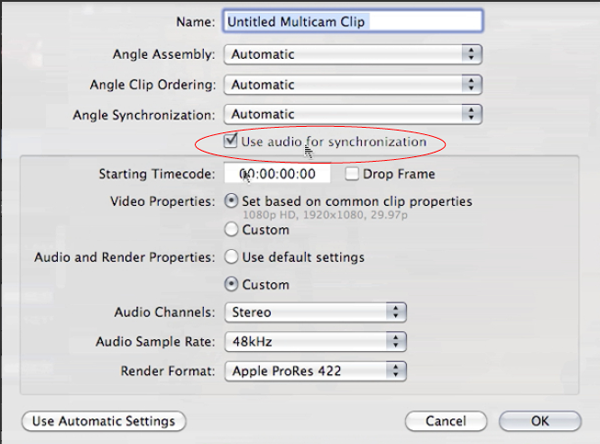
Figure 8. Multicam clip creation options.
Press OK, and Final Cut Pro 10 will chug along and start creating your clip.
Related Articles
Background noise and pops and clicks in audio are an unfortunate fact of life for many productions. In this tutorial we'll explore some fixes you can try in Final Cut Pro X.
Jan Ozer sits down with Bill Roberts to discuss the trends impacting the future direction of Adobe Creative Suite for video pros, including the decline of 3D, the rise of 4K, and second-screen viewing. Other topics included the growth of Creative Cloud, and the development arc of Apple Final Cut Pro X.
The histogram and the waveform in Apple Final Cut Pro X are effective, easy-to-master tools that provide the clear input you need to diagnose and fix the contrast issues in your video simply and intelligently. In this video tutorial, video editing and encoding expert Jan Ozer explains how they work.