Live From J Street, Part 3: Monitoring Webcast Audio
In this final segment of this series on the JStreet Making History convention webcast, we'll examine one aspect of webcast production that too often gets ignored: monitoring and controlling audio volume, which becomes a complex issue as speakers change, audio techs and shooters adjust their own levels, and the webcaster is left to make sure the signal sent over the web remains audible and consistent.
All this is simple enough; let's distill to a few rules
1. Wear headphones at all times to monitor any breaks, and also audio volume.
2. Be ready to adjust volume at every presenter change.
3. Be ready to adjust volume at every microphone change.
4. Monitor the adjustments the shooter and audio technician are making and adjust for these as well.
How Loud is Loud Enough?
All of the issues discussed so far relate to mechanics; the big question is, how loud is loud enough? More specifically, while you're monitoring the sliders, what's the proper volume level to target?
Figure 2 (below) shows the Livestream Procaster audio mixer. The top slider on the left controls the incoming volume from the capture device I was using (the Canopus AVDC300) while the master slider on the right controls all audio sources. The volume meter next to master provides the most useful guidance regarding outbound audio volumes, and ranges from – (negative) infinity, which is obviously too low, to +12 with a peaking indicator (OVR).
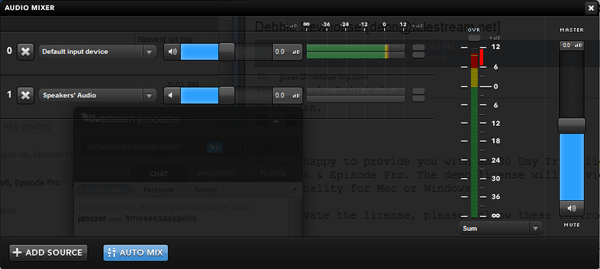
Figure 2. How loud is loud enough?
The mixer throws some pretty scary clues your way. First, the region from 0 dB to +6 dB is marked in yellow, while the area from +6 to +12 is marked in red. To me, that means caution and stop. Obviously, the OVR indicator is to be avoided at all costs.
But what is the desired level? We all know that when working with an audio editor like Adobe Audition, or video editor like Adobe Premiere Pro, the peak is 0 dB, and that levels beyond this are clipped and distorted. Does distortion start when levels exceed 0 dB in Procaster? Many TV and music producers target around -12 dB to leave headroom for later editing. Is that a good target for your webcast?
If you're new to webcasting, you may find that the more you think about this, the more confused you'll get. Fortunately, understanding three simple facts simplifies the analysis.
1. Analog volume meters are different from digital volume meters
Figure 3 (below) shows a waveform in Adobe Audition. You can see on the right that it shares the same bottom end as the Procaster meter, – infinity, but that the loudest end is 0 dB, which is just at the top and the bottom of both channels in the figure.
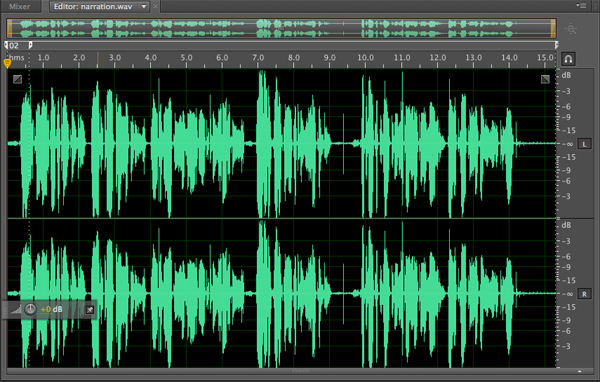
Figure 3. With digital volume meters (all the way on the right), 0 dB is as loud as it gets.
In fact, as you know, if you go beyond 0 dB, you'll produce clipping, which is represented in Figure 3 by the slightly flat area on the bottom of both channels right at the 7-second mark. Excessive clipping causes distortion, and is to be avoided whenever possible. So, when webcasting, should you limit your webcast audio to 0dB?
The simple answer is no because analog meters are different than digital meters. Here's a bit from the fabulous Sound on Sound website explaining why.
The majority of digital recorders, mixers, and converters use true peak-reading meters whose displays are derived from the digital data stream. As these don't rely on analogue level-sensing electronics they can be extremely accurate.
Analogue meters all have a nominal alignment point--the zero reference--with a notional headroom above. The idea is that signal peaks are routinely allowed into the first 8dB or so of this headroom, though peaks of +12dBu will usually start to cause distortion which becomes more and more noticeable with increasing level until clipping occurs, usually at between +18dBu and +22dBu.
Digital systems, however, have no headroom above the maximum quantization level, and therefore a notional headroom must be created by choosing a 'zero' point well below this. Digital meters are scaled such that the maximum quantisation level is denoted as 0dBFS (full scale), so the alignment level is always a negative value below this point.
To simplify, while levels beyond 0 dB cause problems with digital metering systems, with analog style meters, you can go to +12 or higher without causing distortion. How high? Well, that depends upon the style of meter, leading us to fact 2.
2. There are multiple styles of analog meters
I won't dwell on this, but note that there are multiple styles of analog volume meters, as shown in Figure 4 (below), which is a chart from the same Sound on Sound article referenced above. This leads to the third fact.
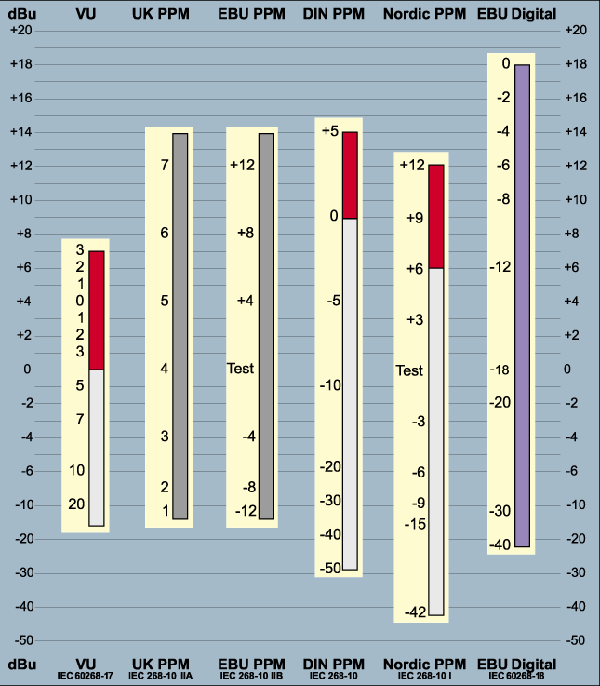
Figure 4. Different styles of analog meters
3. You have to know which style your webcasting tool uses
If you compare Figure 2 with Figure 4, it's apparent that Livestream uses the Nordic meter, which I confirmed in an email. I also asked about the recommended approach to setting levels. Here's the reply from my Livestream contact, who runs many of their high-profile webcasts:
If you let the audio just hit 0 in Procaster it will be too low. You need to get it to between +6 and +12 to get a nice normalized sound that sounds good in laptop speakers. Unless you sustain clip volume the OVR you shouldn't clip your audio.
This is specific to Procaster and is somewhat counter-intuitive if you've been working with digital-style metering, but trust me—we ride the meter so that it hits between those all the time and it sounds great. If the input signal is not hot enough, I definitely recommend boosting it in Procaster.
Related Articles
HP's Z1 is the first all-in-one computer with workstation components and field serviceability. Here, encoding expert Jan Ozer takes a look at how this workstation-class portable PC fared in a live production and webcast environment, with testing emphasis in 3 areas: rendering, streaming encoding, and live encoding.
Jan Ozer passes on several key tips on framing panels and applying the rule of thirds (and when to break it) gleaned from his recent gig webcasting the national J Street conference on Israeli-Palestinian relations.
During a 3-day gig as webcaster for J Street's Making History conference on Israeli-Palestinian relations, Jan Ozer learned a lot about the challenges of streaming events where you don't control critical factors like the set background and lighting. In part 1 of 3 on this project, Jan details the planning process and streaming setup.