Tutorial: Creating and Editing Multicam Sequences in Final Cut Pro X
When Apple originally released Final Cut Pro 10, the biggest deficit for Pro users was the lack of multicam. With the 10.0.3 release, Apple has addressed this with a highly functional and easy-to-use multicam feature, which Jan Ozer explains in this tutorial.
At this point, you might say, "Well, I didn't really mean to choose there. I really wanted to choose here," so you can use the trim controls shown at the bottom left in Figure 17 (below) to view the camera-angle switching in the split-screen preview on the right side of the UI. That works well.

Using the trim controls.
If you decide, "Well, I really didn't want to use that angle; I really wanted to use a different angle," you can do that as well, as shown in Figure 18 (below).
O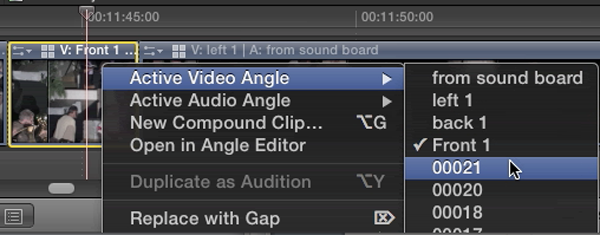
Re-thinking your camera angles as you review your multicam clip edit.
Once you've got your trim points selected, you can add any effect that you want to add to any of the particular clips. Basically at this point it's just like any other clip on the timeline, so you finish up and render as normal.
When Apple originally released Final Cut Pro 10, the biggest deficit for Pro users was the lack of multicam. With the 10.0.3 release, Apple has addressed this with a highly functional and easy-to-use multicam feature.
Related Articles
Background noise and pops and clicks in audio are an unfortunate fact of life for many productions. In this tutorial we'll explore some fixes you can try in Final Cut Pro X.
Jan Ozer sits down with Bill Roberts to discuss the trends impacting the future direction of Adobe Creative Suite for video pros, including the decline of 3D, the rise of 4K, and second-screen viewing. Other topics included the growth of Creative Cloud, and the development arc of Apple Final Cut Pro X.
The histogram and the waveform in Apple Final Cut Pro X are effective, easy-to-master tools that provide the clear input you need to diagnose and fix the contrast issues in your video simply and intelligently. In this video tutorial, video editing and encoding expert Jan Ozer explains how they work.