Video Tutorial: Three Workflow-Enhancing Tips in Adobe Premiere Pro CS6
Video encoding and editing expert Jan Ozer provides three useful tips that will enhance your workflow and get you out of some editing jams in your Adobe Premiere Pro projects: editing audio without unlinking; Fill Left and Fill Right to create stereo audio; and creating nested sequences for smoother edits and creating reusable set pieces in your projects.
By
Jan Ozer
Posted on September 26, 2012
Recently I was working on a screencam project and ran into three minor problems that all have very elegant solutions in Adobe Premiere Pro CS6. These aren't life-changing tips, but if you experience the same problems-and sometime you will-you'll be glad to know the techniques I'm about to show you.
Editing Audio Without Unlinking Components of a Clip
When I dropped the screencam into the timeline, and everything sounded good until I got to the very end. Go to the 0:40 mark of the video above to hear what I heard.
And, of course, it's not a preset on how to use Sorenson Squeeze, it's a tutorial. So that needed to change. Now, whenever you drop audio/video content into the timeline in Premiere Pro, they're linked. So I need to get rid of the audio, but I need to keep the video. If I try to drag the audio track because they're linked, the video track gets dragged as well.
Now, I could unlink the two forms of content up here. To do this, you choose Clip > Unlink (see Figure 1, below)-simple enough, but then you have to link the audio and video up again if you were going to do any further editing, and any trimming you'd do on the video or audio with the tracks unlinked would result in sync problems.
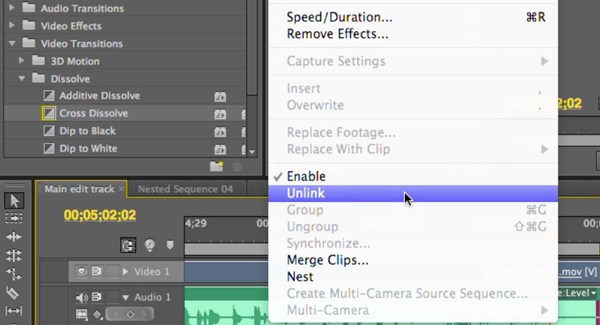
Figure 1. Choosing Clip > Unlink to unlink the video and audio for a clip.
The quicker solution is to press the Option key (Mac OS) or the Alt key (Windows), and if you look at the message at the bottom of the screen shown in Figure 2 (below), you see that the Option/Alt key overrides a link or group. So what I'm going to do is override the link by pressing the Option key (again Alt key for Windows users).
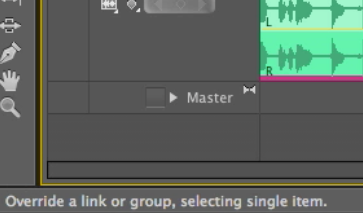
Figure 2. Overriding a link or group using the Option key
And then I can drag just the audio portion of the clip, as shown in Figure 3 (below). I don't need to unlink it first. And the link returns once you stop pressing the Option/Alt key. So that's a nice, quick way to edit either the video and not the audio-or, as we just did, the audio and not the video.
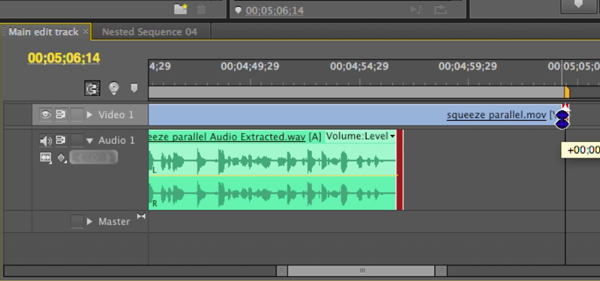
Figure 3. Dragging just the audio portion of the clip without unlinking it first.
Related Articles
Two types of noises degrade the audio you shoot with your video: random noises like microphone clicks and pops, and consistent noises like white noise or air conditioning hum. This tutorial demonstrates how to remove both of them in Adobe Audition CS6.
Jan Ozer sits down with Bill Roberts to discuss the trends impacting the future direction of Adobe Creative Suite for video pros, including the decline of 3D, the rise of 4K, and second-screen viewing. Other topics included the growth of Creative Cloud, and the development arc of Apple Final Cut Pro X.
In this tutorial, Jan Ozer demonstrates how you can use the Neat Video plug-in to remove noise from video, improving output quality for all outputs.
In this tutorial you'll learn how to maximize the brightness and contrast of your video in Adobe Premiere Pro CS6 using the Brightness, Contrast, and Gamma Correction controls for effective and balanced adjustments.
There have been lots of comparisons between Final Cut Pro X and Premiere Pro CS6, with most focusing on features and workflows. This article discusses a series of multiple-format benchmark tests that analyzed comparative performance between the two programs.
Adobe Premiere Pro Instructor extraordinaire Luisa Winters explains how to use the new and enhanced Multi-Camera Monitor for quick and efficient multicam edits in Adobe Premiere Pro CS6 in this video and text tutorial.
The new version of Adobe Media Encoder, included in the just-released CS6 collection as well as as a standalone product, offers significant improvements in usability and performance, as well as new features. Here's what you need to know about it.