Review: Divergent Media ScopeBox 3.0
For scopes and DVR functionality, Divergent's ScopeBox 3.0 outdoes Adobe's late, lamented OnLocation, particularly because it works with a range of cameras, not just those with FireWire outputs. If you've been wondering what you were going to do for DVR/scope functionality on the Mac now that Adobe has exited the market, you should definitely give ScopeBox a try.
Monitoring Features
When shooting in an environment with room for a computer, ScopeBox's first benefit is a much larger preview window than your camcorder's 3.5" LCD. Unlike the version I tested back in 2008, display on the computer was just slightly behind the camera's LCD, so you can actually use ScopeBox's preview window (Figure 2, below) to frame and position your camcorder. I was working on an 8-core Mac Pro, though, so responsiveness may vary depending upon the speed of your computer.
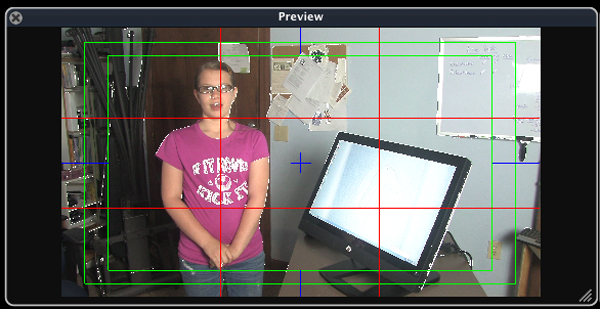
Figure 2. The Preview window with rule of thirds and action/title safe guides.
The preview window has two sets of zebra stripes, one for brightness and one for colors. I would have preferred two sets of brightness zebras like OnLocation, so you could configure one for the face (70 IRE) and one for whites (100 IRE), though you can configure the IRE values so easily that it's not really an issue. In Figure 1, the brightness (called Luma in the Interface) zebras were set to 70, so my daughter's face is pretty well exposed.
In Figure 2 you can see the peaking controls helping assist my focus; or you can display the image at 200% of actual for a focus-assisting closeup. The rule of thirds tic-tac-toe board, sadly not available on many camcorders, is also showing, along with the blue center guides. Not shown are the audio meters, which provide a much bigger view than the meters on a typical camcorder. You can also add a graphic in the preview--say, to simulate the appearance of a lower-third title.
Once you've got focus and preliminary exposure under control, it's time to fine tune your image. That's where ScopeBox's scopes come in.
Scopes
Every shooter has his or her favorite scopes; mine are shown in Figure 3 (below). Like luma zebra stripes, the Waveform on the upper right displays the IRE values of all the pixels in the frame, with values shown in their approximate position in the frame. The circled area in the Waveform monitor is my daughter's face, and you can see that it's peaking at about 70 in this shot, which is about where I want it. Unlike zebra stripes (see Figure 1, in a slightly different shot), which show me all areas at 70 IRE and above, the waveform tells me that I'm right at 70 IRE, not at 80 or 90, which would be a definite problem. In this manner, waveforms are a precision tool while Zebras are a blunt instrument.
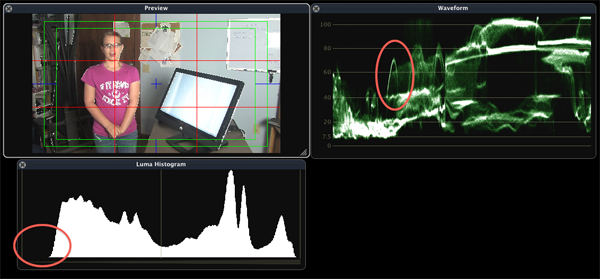
Figure 3. My two favorite scopes, the waveform and luma histogram.
The Luma Histogram on the bottom left of Figure 3 shows the brightness values on a scale of 0 to 255, with 0 complete black on the left, and 255 complete white on the right. The range of pixels doesn't track the location on the frame like the waveform, but the number of pixels at each value. You can see a couple of significant peaks on the right; those are probably my daughter's skin and the HP Z1 monitor. The circled area on the bottom left tells me that I have very few pixels at or near black true black, which may indicate a contrast issue.
In this case, the only black pixels in the frame are on the BowFlex shown on the extreme left, which aren't that dark anyway, so there isn't a problem. But if all the brightness values were clumped in the middle, with no extreme whites or blacks, it usually does indicate a contrast issue.
Figure 4 (below) shows some other commonly used scopes available in the product. The RGB parade reveals how the separate channels in your video are represented in the video, which can identify white balance issues. And, since you can use these scopes on previously captured disk-based clips, it's also a useful way to match new clips that you're about to shoot to clips captured previously.

Figure 4. Other ScopeBox scopes.
The vectorscope in the middle is typically used to calibrate SMPTE color bars in a signal, and can also help gauge the accuracy of flesh tones in a frame. The RGB histogram on the right shows the brightness spread of the individual colors in the video, which could indicate a white balance or saturation issue. Other meters not shown include a YUV parade and channel plot.