Managing Inputs And Outputs For Video Conferencing Platforms and Webcasts
As we continue to deal with the repercussions of COVID-19 lockdowns on large gatherings, event organizers and producers are adjusting to increased demand for virtual events. With new constraints and clients who are still on a steep learning curve, it can be challenging to meet expectations for high-quality content. To confront these challenges, webcasters everywhere have had to quickly adapt to the realities of using conferencing platforms such as Zoom, Microsoft Teams, Webex, and dozens of others.
The target audience for this article is anyone who is interested in knowing what gear and skill sets are required to produce a virtual live-stream event and experience. It’s beyond the article’s scope to cover all of the various intricacies of every platform, so for demonstration purposes, I’ll refer mostly to Zoom, as it’s the most popular conferencing system used by my peers and me.
Determine Your Business Requirements
If you keep up with my Streaming Media column, The Video Doctor, you know that I’m all about business requirements. Building cost-effective solutions that produce high-quality results means being able to work within the restrictions of a budget, a time frame, and resource availability. This statement is equally true for tech as it is for just about all business decision-making. My first step with a client who is looking to live stream a virtual event is to gather the requirements. I have built an online survey for this type of intake (videorx.com/survey). It gives consideration to location requirements, target destinations for content, logistics related to remote or on-site presenters/talent, and more. If I feel it’s too much for a new stakeholder or product owner to fill out the survey on his or her own, I’ll use it as a guide during my first call with the client.
Design a Solution
The most important detail derived from the survey is how the audience is going to view the live event. Usually, it boils down to one of two options: The audience member will either participate actively in the videoconferencing platform (e.g., join as a Zoom participant) or view a webcast of the meeting within a video player hosted on a website or social media platform. In some instances, both options are available, in which premium ticket buyers have access to more interaction with the event speakers, and standard ticket buyers have a view-only experience.
The second-most-important detail is how the presenters will be “captured” for the intended deployment target(s). Will there be traditional on-site A/V gear such as professional cameras, microphones, and lighting? Will on-site presenters need to interact with remote presenters?
The third-most-important detail is how the technical director (TD) of the virtual event is managing various assets, including the live feeds of local and/or remote presenters, slide decks, screen shares, and video on demand, and presenting those assets to the audience. Most videoconferencing systems enable a host or moderator to control the view for everyone else in the meeting space.
The fourth-most-important consideration derived from the intake survey is knowing what gear will be required to realize the vision of the virtual event. The combination of software tools, hardware, and A/V gear required will depend on the answers to all of the previously described survey questions.
As you ponder solutions, create diagrams that explore the various options. Diagramming can reveal problems with implementation, such as audio feedback (e.g., not implementing mix minus). Diagrams clearly demonstrate the setup for both the client and production staffers. Next, I’ll explore some common scenarios, from simple to complex.
Videoconferencing In and Out
As shown in Figure 1 (below), the “easiest” input and output scenario for remote virtual event production focuses exclusively on the videoconferencing service being used for gathering presenters and the audience. To elevate the quality of the presenter video, peripheral HDMI or SDI capture devices that utilize USB 3.0, USB-C, or Thunderbolt connections to the presenter laptops should be used instead of traditional USB webcams and microphones. Make sure your capture devices are recognized by the videoconferencing software and that your drivers and conferencing software are compatible.

Figure 1. Videoconferencing in and out (Note: In this figure and the ones that follow, gear components are not shown at scale.)
If you’re expecting full HD quality from presenters, test the bandwidth of each presenter prior to showtime. Your videoconferencing provider may not necessarily capture and broadcast presenter video in full HD without specific options enabled. For example, Zoom doesn’t enable group HD by default and may require customer support assistance to add it to your account. (For more details, see support.zoom.us/hc/en-us/articles/207347086-Group-HD.)
Videoconferencing In, Streaming Out
Another common scenario for managing event streams is shown in Figure 2 (below), where the same inputs are used from Figure 1, but the videoconferencing space is not utilized by participants. Rather, a capture of the videoconferencing space is output to both a recorder and hardware (or software) encoder, which pushes a stream, typically Real-Time Messaging Protocol (RTMP), to a live-streaming provider or social media platform like Facebook or YouTube.
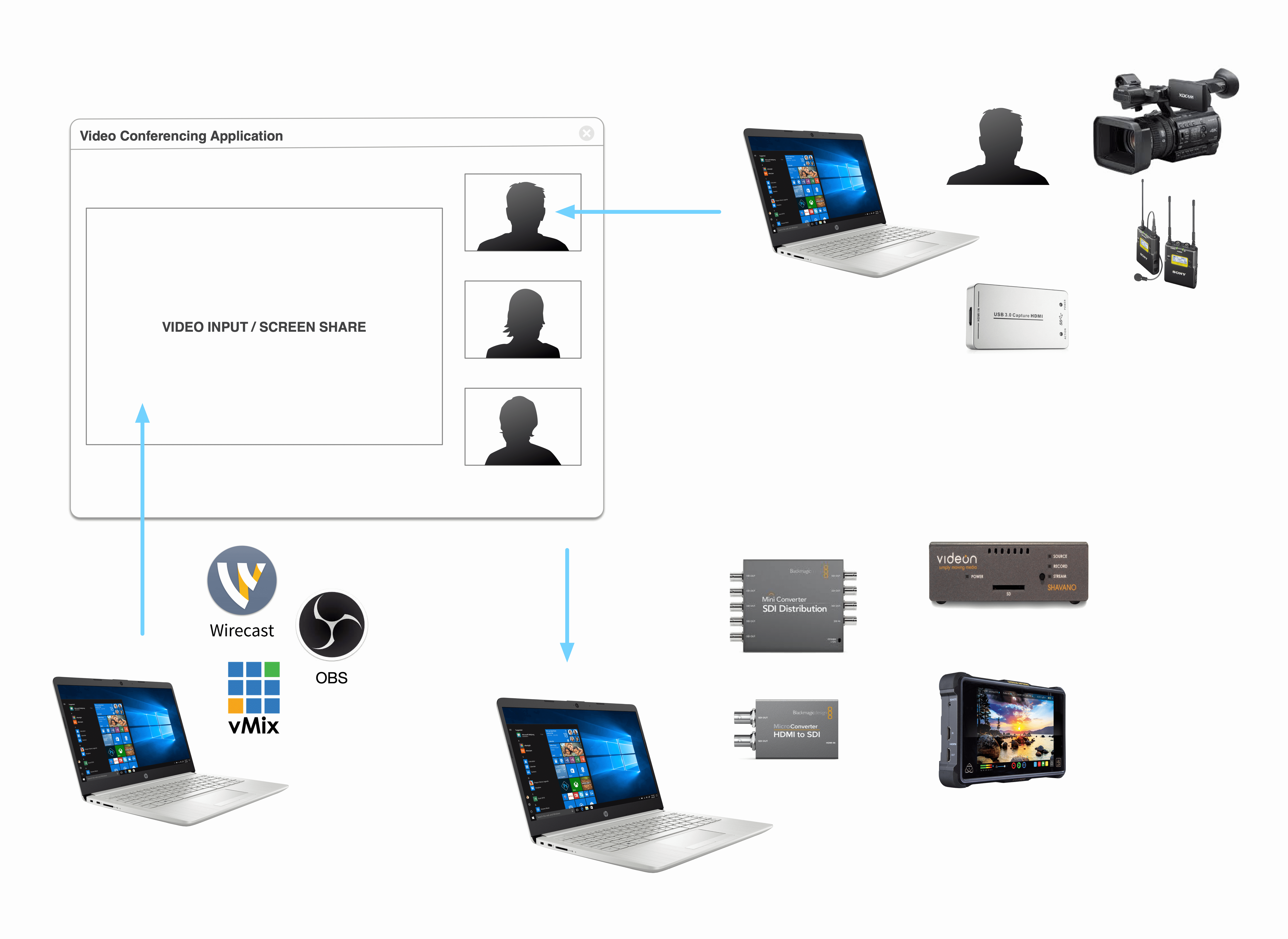
Figure 2. Videoconferencing in, streaming out
The capture can be done in more than one way, but it can be as simple as mirroring the video conference at fullscreen to an HDMI out from the A/V tech director’s computer, as illustrated in Figure 2. The mirrored output may need to be at a broadcast spec such as 1920x1080 59.94 fps. Make sure the computer’s HDMI output is capable of producing a signal that’s recognized by the remaining A/V components in the chain.
While some videoconferencing platforms have an option to directly stream the meeting or webinar to an RTMP destination, there may be unwanted artifacts, such as a large Zoom watermark in the lower-right corner, included in the system’s push. To have more control over what is streamed out from the meeting space, you can use a dedicated laptop to capture the screen and audio of the meeting in a preferred layout.
Remote Video Contribution
The catchphrase “remote video contribution” has been used often during the COVID-19 pandemic to describe the process of bringing remote presenter feeds into A/V systems. Higher-end productions prefer to stick with tech that’s tried and true, using the same A/V hardware—such as professional video switchers with SDI inputs—that was utilized for broadcasting pre-COVID.
In this scenario, videoconferencing systems aren’t used as the central hub to manage the broadcast. Rather, they provide real-time ultra-low latency and (hopefully) high-quality audio and video inputs to your existing video switching and webcasting gear. The only hurdle is figuring out the best way to capture the presenter streams from videoconferencing software. Here are some typical approaches that could be used with many existing webcasting setups.
Related Articles
Jan Ozer will lead workshops, presentations, and panels covering advanced codecs, gear for remote productions, WebRTC, low latency, and reducing bandwidth and storage costs at Streaming Media East in Boston May 23-25.
05 May 2022
Robert Reinhardt's workshops will cover the latest tips and tricks for using FFmpeg and managing inputs and outputs for videoconferencing, while presentations and panel discussions will look at taking your webcasting and event streaming efforts to the next level.
26 Apr 2022
Companies and Suppliers Mentioned