Final Cut Pro X, Premiere Pro, Vegas Pro, or a Cloud Editor?
So, you need to edit and produce some video for business use. Maybe for posting clips to a website, maybe for uploading to YouTube or to your online video platform (OVP). But you're the designated video producer and are looking for the best professional software editor to buy and get started.
A couple of points. First, the best editor may not be a pro editor at all; it may be a consumer program like Adobe Premiere Elements or Apple iMovie. Second, if collaboration is important, it may be time to consider editing in the cloud. We'll address both of these points below.
But let's get back to our initial premise; which is the best professional editor? For most users, there are three contenders, Adobe Premiere Pro CS6 ($799, or $19.99/month), Apple Final Cut Pro X ($299.99), and Sony Vegas Pro 12 ($599.95) (all prices direct). Avid Media Composer is also a possibility, but is likely too high-end for most beginning editors.
For the majority of entry-level projects, all three programs can more than get the job done. All three are used to create TV programs and Hollywood movies. Choosing between the three depends more on which program you find the most usable, rather then looking for functional differences. You can download trial versions of all three programs, and you should try creating a simple project in each before making your final decision.
Still, there are some circumstances that may point you in one direction or another…
Adobe Premiere Pro
Adobe Premiere Pro includes Adobe Encore for DVD and Blu-ray disc creation, as well as Adobe Media Encoder for exporting to a range of broadcast, web, and optical disc formats. Premiere Pro is available as a standalone application and as a component in multiple versions of Adobe Creative Suite.
Consider Premiere Pro if:
- You're already working with After Effects or Photoshop, because inter-tool integration is superior and suite pricing is, well, sweet.
- You're converting over from Apple Final Cut Pro 7, since the transition is much easier than to Final Cut Pro X.
- You're working on both Mac and Windows computers.
- You only need the tool for a short-term project, so the monthly pricing is attractive.
- You need to produce multiple files for web distribution, particularly for adaptive streaming, since Adobe Media
- Encoder is a competent encoding tool.
- You need to collaborate with other editors in other locations (via Adobe CS Live online services).
Caveats:
- The lack of background rendering and smart re-rendering can slow production times.

Apple Final Cut Pro X
Apple Final Cut Pro X is a Mac-only program, and you'll want Apple Compressor ($49.99) for most streaming production. In addition, Apple Motion ($49.99) is a great template-driven tool for creating simple effects, and it integrates well with FCPX.
Consider FCPX if:
- You're upgrading from iMovie, since FCPX can load your projects.
- You're new to video editing and you appreciate automated features like the magnetic timeline (which eliminates gaps between clips) and multicamera synching.
- You work exclusively on Macs.
- You work with lots of input files and need automated organization.
- You're on a tight budget.
Caveats:
- Minimal DVD and Blu-ray authoring capabilities.
- Challenging to move projects from one computer to another, or to share projects.

Sony Vegas Pro
Sony Vegas Pro ($599.95) is a Windows-only program that includes DVD Architect Pro for full featured DVD and Blu-ray disc authoring.
Consider Sony Vegas Pro if:
- You have experience working with other Sony Media programs, particularly Sound Forge.
- You need extensive audio capabilities like surround sound mixing and encoding or extensive audio effects, and prefer to access them on the video editor timeline.
- You need full featured DVD/Blu-ray authoring in the Windows environment.
- You have a powerful AMD-driven graphics card in your system (Adobe only supports NVIDIA acceleration on Windows).
These three tools are as different as night and day in terms of interface, workflows, and operating paradigms. One will likely suit your style immediately, while the others might feel foreign at first and stay that way. Invest time with trial programs to get a feel for which you find most instantly usable.
Consumer or Cloud Editors
For many new editors, consumer tools like
Adobe Premiere Elements ($99.99) and
Apple iMovie ($14.99) are not only cheaper, but easier to learn. If you have a Mac, you might try iMovie to get started. Work with it until you start to exceed its capabilities. Premiere Elements is more capable than iMovie, and shares many features with Premiere Pro. The benefit of working in Premiere Elements is that your transition to Premiere Pro will be relatively painless, while the iMovie to FCPX transition will be jarring.
Going to the Cloud
If the bulk of your video is for web distribution, consider editing in the cloud. If your video is stored locally, start by uploading your footage to the cloud. After that, you can edit it on any connected computer. Because processing and rendering occurs in the cloud, editing performance isn't affected by the computer that you're working from, which is nice if you're working on a notebook.
Cloud-based editing is particularly useful when multiple users in multiple locations need to collaborate, since anyone can log in and view or edit the footage. Once the editing is complete, rendering is quick because of the inherent scalability of cloud-encoding. Once complete, the rendered video can be instantly deployed to your OVP or to other cloud-based services.
MixMoov and WeVideo are the two most prominent cloud-based video editors.
 MixMoov offers a storyboard interface popular among consumer editors, and is easy to learn. Consider the Mixmoov-powered JW Player editor if:
MixMoov offers a storyboard interface popular among consumer editors, and is easy to learn. Consider the Mixmoov-powered JW Player editor if:
- You're a video-editing novice.
- Your editing needs are basic.
- You don't need advanced collaboration capabilities.
WeVideo offers different plans for personal, education, and business use. In contrast to MixMoov, WeVideo uses a timeline-based editing paradigm that is a bit harder to learn, but is capable of more complex projects. WeVideo also offers a collaboration feature that lets you invite users to access selected media and projects. These invitees can then upload their own media, create new projects, or edit existing projects.
Consider WeVideo if:
- You're looking for an editor that can complete the same types of projects that most desktop editors can.
- You need to collaborate with others, whether for fun or within a business environment.
- You're editing on YouTube, as WeVideo offers a storyboard-based editor for editing YouTube videos.
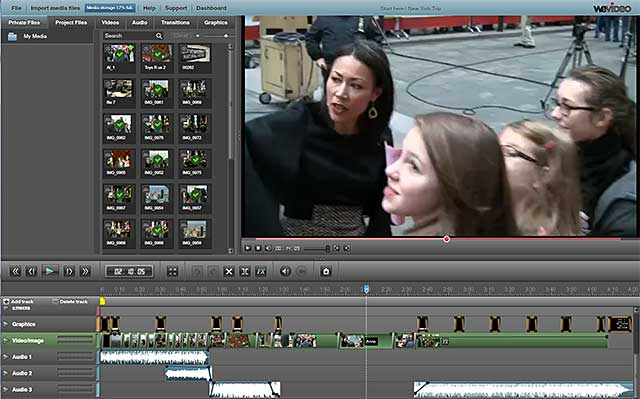
Jan Ozer's article first appeared on OnlineVideo.net