Tutorial: Great Grouping--Sync Links in Vegas Pro 11
Sync Linking is a cool new feature in Sony Vegas Pro 11 that allows you to group clips of events and move and control them in the timeline with a single Master clip, while still being able to fine-tune subordinate clips within the group.
Creating a Sync Link
With Sync Link, you pick whichever event you want to be the master. This is a little bit different from grouping because with standard grouping, there is no concept of a "master" event. But with Sync Link in Vegas Pro 11, we can choose the longer event on top to be the master.
To do so, select all events, then right-click on the event that you want to be the master, and select Create Sync Link with Selected Events from the menu that appears (Figure 3).
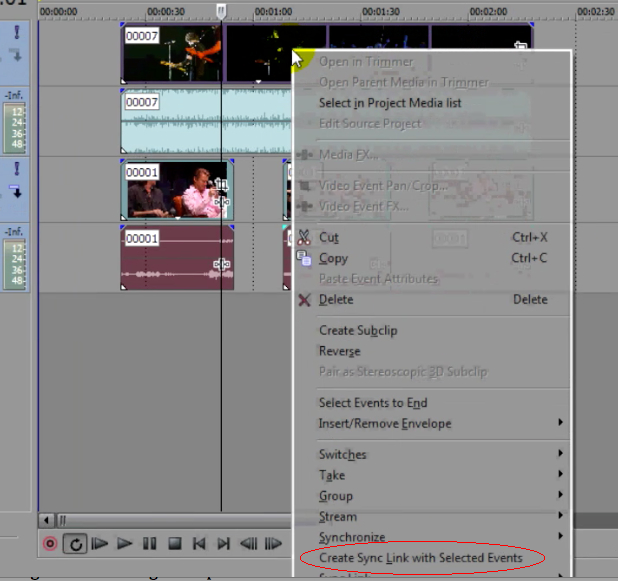
Figure 3. Choosing the top event as the Master. Select Create Sync Link with Selected Events (circled at the bottom of the screen) to create the Sync Link.
One thing you'll notice right away is that our events that are not the Master have diminished in size (Figure 4). They don't even take up the entire space allocated for them on the track. That's how you know that they are members of the Sync Link but they are not the Master.
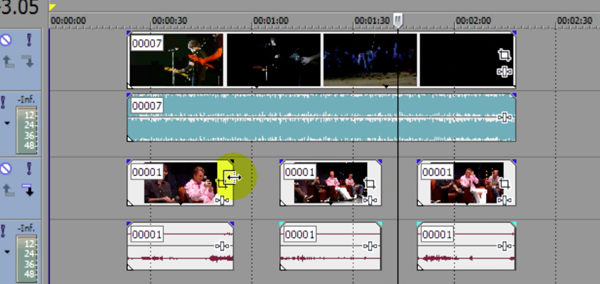
Figure 4. The reduced size of the Sync Linked non-Master events signify that they are subordinate events.
What Can Sync Link Do For You?
So what does this mean? What does it do for us? If you click and drag the Master around, all the other events stay in sync, just like in a group. However, if you click and drag around members of the sync that are not the Master, they are no longer in sync. This allows you to do some fine-tuning on these events but still keep them as part of the group if you're working with the Master (Figure 5).
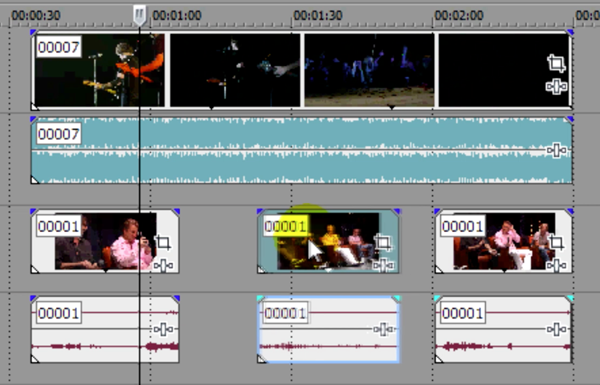
Figure 5. Fine-tuning and moving individual events within the Sync without adjusting the overall group.
So the smaller events—but not the Master—can be moved around independently of one another, but the Master event will control all the other events on the timeline.
To get out of the sync, right-click an event and choose Sync Link | Unlink or Remove Sync Link from Selected Events.
That's really all there is to Sync Linking, one of the great new features of Vegas Pro 11. It's one of those features where someone probably said, "I wish Vegas would do..." and they came up with this. It's a neat little technique and I hope you can get some use out of it. I hope you're enjoying these tutorials, and I'll see you next time in Vegas.
Related Articles
David McKnight demonstrates a quick, easy way to generate sharp-looking titles for your Vegas Pro projects that requires no additional plugins.
Vegas Pro 12, the new version of Sony's flagship NLE that debuted a few weeks ago, boasts several new features for online video production pros including simplified color matching, advanced mask creation and manipulation, and increased 64-bit support, while shipping as part of a new suite that includes Sound Forge Pro 10 and the HitFilm 2 Ultimate effects package.
Sony Vegas Pro 12 to ship in 2 configurations: Collection (including DVD Architect 5.2, and Dolby Pro Encoder) and Edit (Vegas Pro only); key new features include expanded edit mode, new 64-bit audio plug-ins, project interchange, smart proxy workflow, project media tagging, color match, Panasonic P2 support, FX masking, and more
In this fifth tutorial in our six-part series on Sony Vegas Pro 11, we're going to talk about the Render dialog box. Every project you work on, whether it's delivered on the web, or even on DVD or Blu-ray Disc, has to go through a rendering stage, so you'll find yourself getting quite familiar with it as you do more project. In Vegas Pro 11, Sony has added some new features to the Render dialog, and they've totally revamped the way that it works.
The new mixer layout in Sony Vegas Pro 11 makes editing audio for video in Vegas feel like you're using a pro hardware mixer. Vegas instructor David McKnight explains how it's done.
Sony Vegas instructor David McKnight continues his video tutorial series with a look at Vegas' new GPU Assist feature, which enables Vegas editors to leverage the processing power of supported NVIDIA and AMD video cards to get full-frame previews of loaded timelines and accelerate rendering with many popular codecs.
In this tutorial you'll learn how to make the most of Vegas's new by-parameter keyframing capabilities for effects plug-ins that ship with Vegas Pro 11 using the new Sony Text & Titles plug-in as an example.