Tutorial: Streamlining Video Encoding in Sony Vegas Pro
In this fifth tutorial in our six-part series on Sony Vegas Pro 11, we're going to talk about the Render dialog box. Every project you work on, whether it's delivered on the web, or even on DVD or Blu-ray Disc, has to go through a rendering stage, so you'll find yourself getting quite familiar with it as you do more project. In Vegas Pro 11, Sony has added some new features to the Render dialog, and they've totally revamped the way that it works.
Rendering is usually the last thing you do in a Vegas video project. In the book Vegas Pro 11 Editing Workshop, Douglas Spotted Eagle equates rendering to "baking a cake." With a cake, you mix all of your ingredients together, such as flour, eggs, milk, and oil, and you bake it at 350 degrees for 30 minutes. The cake you wind up with is a finished product, and you can no longer extract any of the original ingredients.
Rendering is similar, in that your audio tracks, your video tracks, titles, generated media, EQ settings, sound effects, and video filters all get combined together, frame by frame, to make a finished file. Although you cannot adjust anything in that rendered file, the difference between a rendered Vegas project and a baked cake is that in Vegas, you still have the project file you can refer back to and adjust to taste.
Before we start heating up the oven, let's take a closer look at Vegas Pro 11's Render As dialog, which is where things really get cooking for Vegas video encodes.
Choosing an Encoding Format
The encoding format you choose is completely dependent upon how and where the file is going to be viewed. Some of the most common output formats are for streaming over the Web and used for popular sites such as YouTube and Vimeo. Vegas Pro gives you over 20 output formats, and literally hundreds of templates and presets within those formats.
Now, in Vegas Pro 11, the interface you use to create those renders (Figure 1, below) looks completely different from previous versions, so let's take a look at a couple of these things.
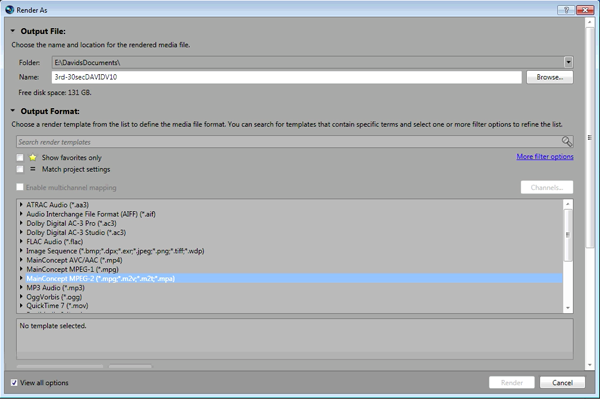
Figure 1. The Vegas Pro 11 Render dialog
Figure 2 (below) shows a typical Vegas project file, with multiple audio/video tracks, and generated media.
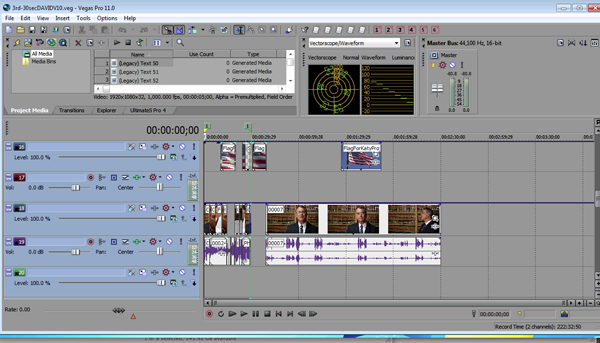
Figure 2. A typical Vegas project file
Related Articles
A quick look at the latest new features in Sony Vegas Pro 13, including the Vegas Pro Connect iPad app, a proxy-first workflow for mobile and 4K editors, and true, four-range loudness meters.
David McKnight demonstrates a quick, easy way to generate sharp-looking titles for your Vegas Pro projects that requires no additional plugins.
Vegas Pro 12, the new version of Sony's flagship NLE that debuted a few weeks ago, boasts several new features for online video production pros including simplified color matching, advanced mask creation and manipulation, and increased 64-bit support, while shipping as part of a new suite that includes Sound Forge Pro 10 and the HitFilm 2 Ultimate effects package.
The new mixer layout in Sony Vegas Pro 11 makes editing audio for video in Vegas feel like you're using a pro hardware mixer. Vegas instructor David McKnight explains how it's done.
Sony Vegas instructor David McKnight continues his video tutorial series with a look at Vegas' new GPU Assist feature, which enables Vegas editors to leverage the processing power of supported NVIDIA and AMD video cards to get full-frame previews of loaded timelines and accelerate rendering with many popular codecs.
Sync Linking is a cool new feature in Sony Vegas Pro 11 that allows you to group clips of events and move and control them in the timeline with a single Master clip, while still being able to fine-tune subordinate clips within the group.
In this tutorial you'll learn how to make the most of Vegas's new by-parameter keyframing capabilities for effects plug-ins that ship with Vegas Pro 11 using the new Sony Text & Titles plug-in as an example.