Tutorial: Mixing Audio in Sony Vegas Pro 11
The new mixer layout in Sony Vegas Pro 11 makes editing audio for video in Vegas feel like you're using a pro hardware mixer. Vegas instructor David McKnight explains how it's done.
In this fourth installment of our six-part series of tutorials on Sony Vegas Pro 11, we're going to talk about the new Mixer layout. If you're into audio mixing, you're going to find this really cool because it's going to make your editing experience for audio more like using a traditional hardware mixer. Let's check it out.
Get On the Bus
Let's take just a moment and look at the standard two-track Mixer in Sony Vegas Pro 10, the previous version of Vegas (Figure 1, below). You can see we have 44.1 kHz and 16-bit as default sampling rate and bit depth, respectively. We have a few options we can customize, such as Audio Properties, down-mix output, and the ability to insert a bus.
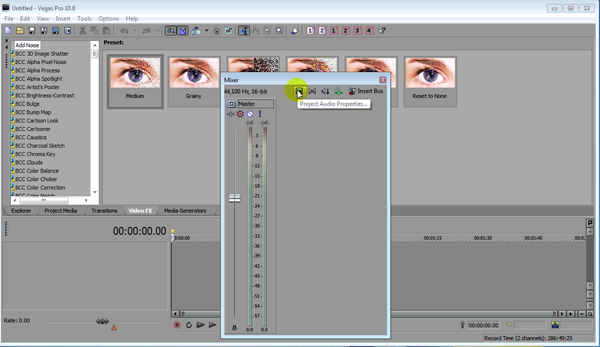
Figure 1. The audio Mixer in Sony Vegas Pro 10
Now, let's look at the somewhat comparable Master Bus in Sony Vegas Pro 11, our current version, and look at them side by side (Figure 2, below). What you see on the left-hand side of Figure 2 is the Mixer in Vegas 10; on the right-hand side here is the version in Vegas 11 that's called Master Bus. They look very similar, but there are a couple of differences worth pointing out.
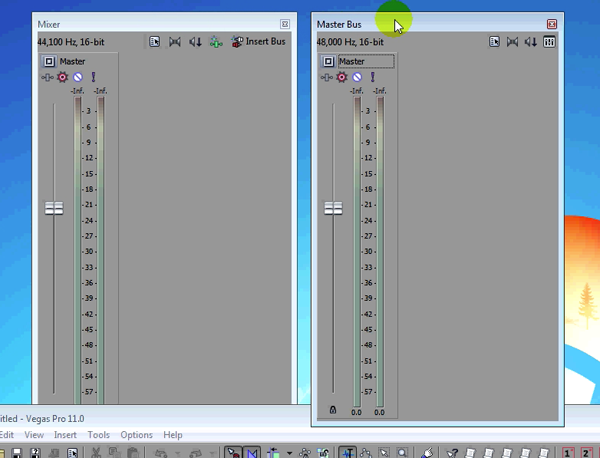
Figure 2. The old Mixer (left) and the new Master Bus (right side by side)
In Vegas 10 (left), you have the ability to insert a bus and to insert Assignable FX in this two-track Mixer. Sony has actually removed that from the Master Bus in Vegas 11. If you want that type of control, it's probably best to bring up the full Audio Mixer. We'll take a look at that here in just a moment. Other than that, there is no difference here between these two. You still have the ability to solo and mute your stereo channels here in Vegas 11's Master Bus (Figure 3, below).
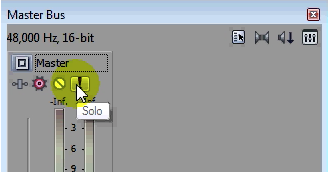
Figure 3. Soloing tracks in the Master Bus in Vegas Pro 11
One difference in the Vegas 11 version is that you can open your Mixing Console directly from the Master Bus (Figure 4, below). You couldn't do that before.
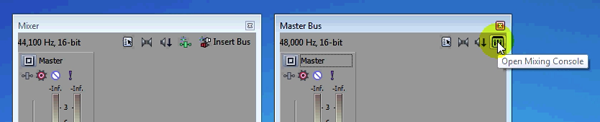
Figure 4. Opening the Mixing Console from the Master Bus in Vegas Pro 11
That kind of sums of the differences here between the two-track Mixers in Vegas 10 and Vegas 11. Let's have a look at the actual Mixing Console itself.
Related Articles
A quick look at the latest new features in Sony Vegas Pro 13, including the Vegas Pro Connect iPad app, a proxy-first workflow for mobile and 4K editors, and true, four-range loudness meters.
David McKnight demonstrates a quick, easy way to generate sharp-looking titles for your Vegas Pro projects that requires no additional plugins.
Vegas Pro 12, the new version of Sony's flagship NLE that debuted a few weeks ago, boasts several new features for online video production pros including simplified color matching, advanced mask creation and manipulation, and increased 64-bit support, while shipping as part of a new suite that includes Sound Forge Pro 10 and the HitFilm 2 Ultimate effects package.
Sony Vegas Pro 12 to ship in 2 configurations: Collection (including DVD Architect 5.2, and Dolby Pro Encoder) and Edit (Vegas Pro only); key new features include expanded edit mode, new 64-bit audio plug-ins, project interchange, smart proxy workflow, project media tagging, color match, Panasonic P2 support, FX masking, and more
In this fifth tutorial in our six-part series on Sony Vegas Pro 11, we're going to talk about the Render dialog box. Every project you work on, whether it's delivered on the web, or even on DVD or Blu-ray Disc, has to go through a rendering stage, so you'll find yourself getting quite familiar with it as you do more project. In Vegas Pro 11, Sony has added some new features to the Render dialog, and they've totally revamped the way that it works.
Sony Vegas instructor David McKnight continues his video tutorial series with a look at Vegas' new GPU Assist feature, which enables Vegas editors to leverage the processing power of supported NVIDIA and AMD video cards to get full-frame previews of loaded timelines and accelerate rendering with many popular codecs.
Sync Linking is a cool new feature in Sony Vegas Pro 11 that allows you to group clips of events and move and control them in the timeline with a single Master clip, while still being able to fine-tune subordinate clips within the group.
In this tutorial you'll learn how to make the most of Vegas's new by-parameter keyframing capabilities for effects plug-ins that ship with Vegas Pro 11 using the new Sony Text & Titles plug-in as an example.