Tutorial: How to Emphasize Text with Light Adjustments in Adobe After Effects
Clear Online Video's Stjepan Alaupovic demonstrates how to spotlight text in your projects using animated lighting effects with this simple technique in Adobe After Effects CC 2015.
In this tutorial, I’ll show you how to light adjustments in After Effects to emphasize text. I’ll demonstrate how you can quickly and easily apply lights to your text and type in After Effects to spotlight objects. This is a great way to add some sleek-looking typography styles to your graphics and projects.
Add a Light to Your Project
Figure 1 (below) shows a composition with 4 different type layers and a color gradient as my background. Let's start with adding a light to this project.
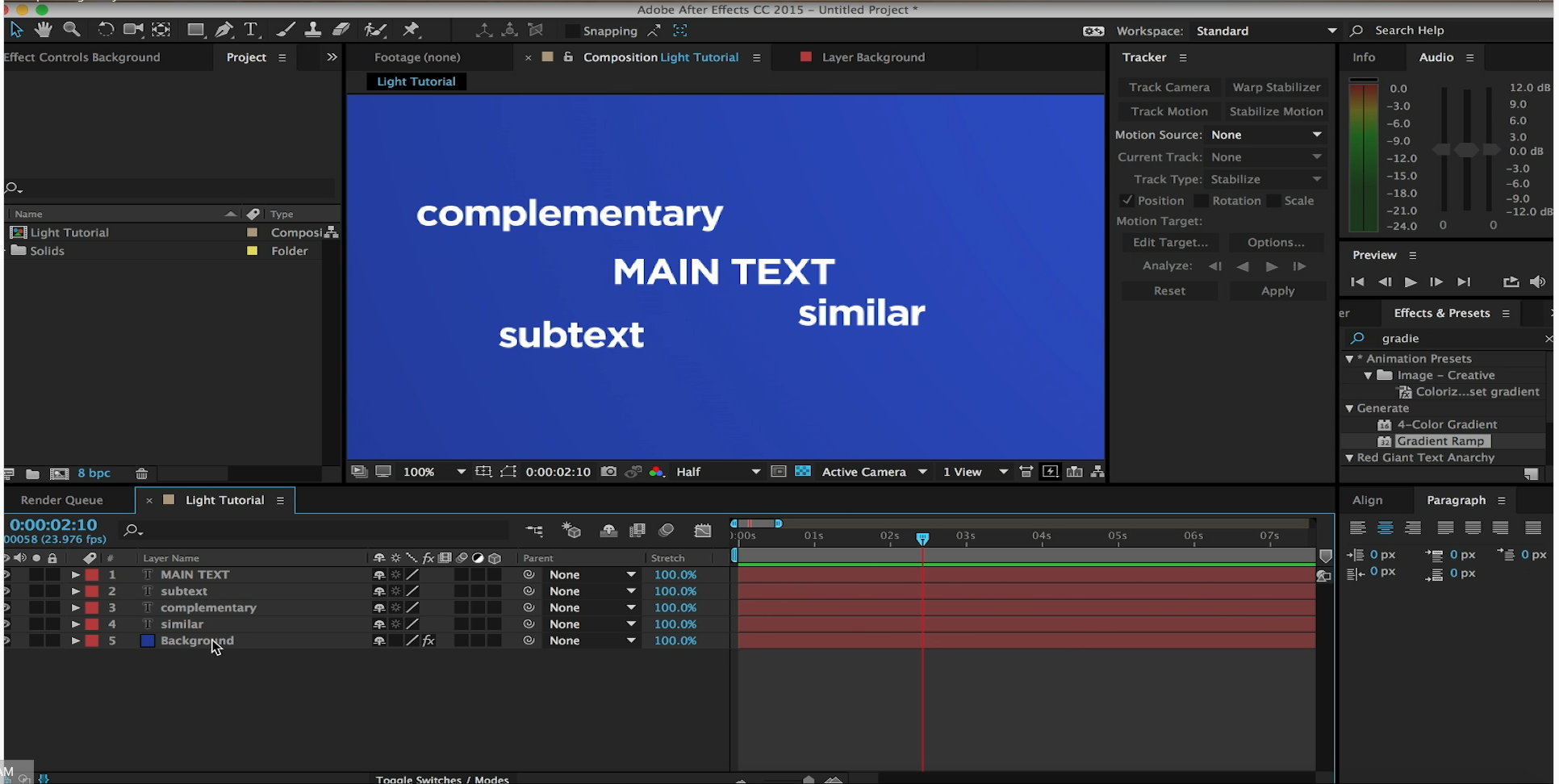
Figure 1. The comp we’ll be working with in this project. Click the image to see it at full size.
Navigate up to the Layer menu and select New > Light (Figure 2, below).

Figure 2. Creating a new light.
Setting Light Options
The Light Settings dialog box opens (Figure 3, below). Here we can change the Light Type to a Point light. Feel free to use the Light Type of your choice now experiment with these options at a later time. We can leave the rest of the default settings for now and press OK.

Figure 3. The Light Settings Dialog box
Enabling the 3D Option for All of Your Text Layers
You may receive a warning window that tells you that lights will affect only 3D layers. In order to see what the light looks like, we'll go ahead and enable the 3D option for all of our text layers.
You can do this by selecting the 3D cube for all the text layers (Figure 4, below).

Figure 4. Enabling 3D layers
Related Articles
The wiggle effect is a common look that editors use to enhance and add some randomness to a logo, text, or graphics. This tutorial demonstrates two quick ways to accomplish this look.
This tutorial demonstrates a nice way to highlight key words, titles, logos, and lower-thirds within your video graphics using a simple workflow in After Effects CC.
Instagram is quickly emerging as one of the top social media video platforms in online video, and "Instagram looks" have become instantly recognizable to social media users. In this short tutorial, I'll demonstrate how you can achieve some of these stylized filtered looks in your videos by using gradients in Adobe After Effects.
In this tutorial we'll look at using shape layers to create, customize, and animate lower-third graphics with Adobe After Effects CC 2015.
Often as video editors, we're tasked with adding motion and life to the logos of our clients we are working with. This tutorial is going to show you a cool approach to inspire some ideas for your next project.
This tutorial will describe a fog effect you can create to add some drama to your footage or alter the weather of your shot.
Gradients are a popular effect used in both broadcast and online video. You can use them to isolate something in your image, or add some style to your graphics and videos. This tutorial will demonstrate how to create and apply gradients in After Effects CC 2014.